Follow these steps when creating a brand new Agency Profile for your Passport Agency.
This article is for:
- Passport Agency Staff Users
Please note:
The following steps should be completed by the person your Passport Agency has designated as the initial Main Admin (permissions and roles can always be re-designated later).
Step 1:
Create your free Agency account at: https://www.mydirectplan.com/web/#/signup
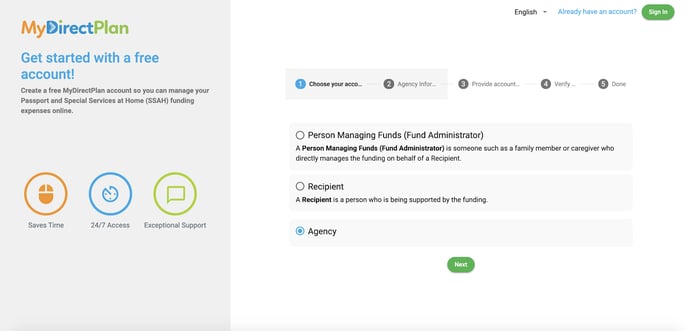
Step 2:
Enter your Passport Agency’s Key Information. Read and accept MDP’s Terms of Use & Privacy Policy.
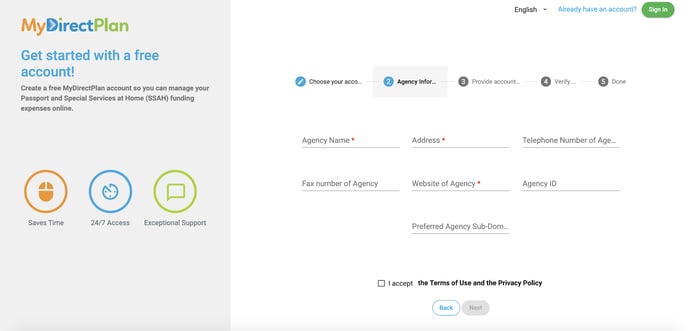
Step 3:
Enter your Email and New Password. This person will become your account’s initial Main Admin.
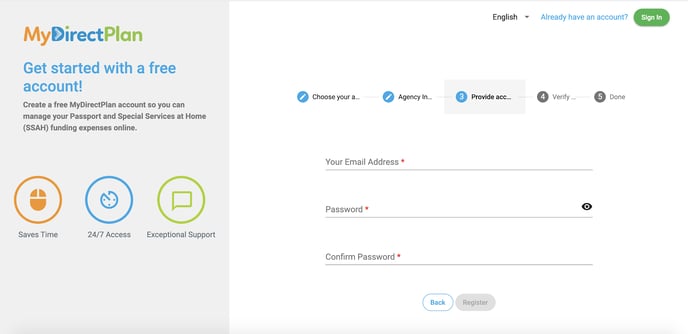
Step 4:
After submitting your Passport Agency’s details, you will receive an email letting you know that your request for a new agency account has been received and will be manually verified by the MyDirectPlan team.
Please note: Your information will be verified and you will be notified through a second email when your account can now be accessed.
Step 5:
Once your Agency Profile and initial Main Admin account has been approved, please login via the link within the email or directly at:
https://www.mydirectplan.com/web/#/login
Please feel free to bookmark this website for easy access later on.
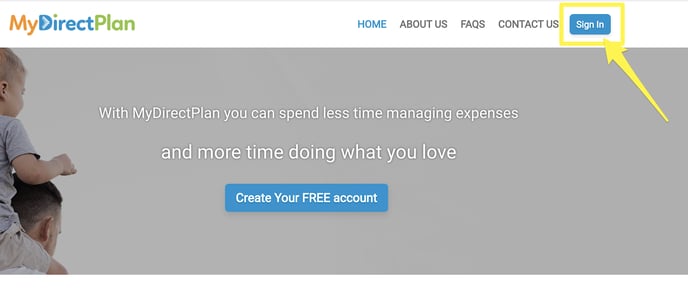
Please enter in the email address and password that was created in Step 3.
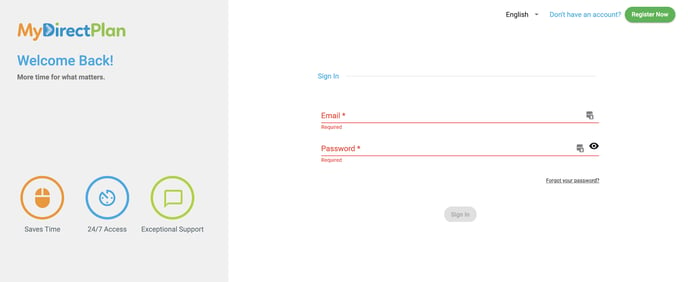
Step 6:
Follow the instructions to set up your Agency Profile:
- Select Funding Types your Agency Provides (you can select more than one if it administers more than one Funding Program)
- Enter/Confirm all Agency Data
- Provide the First and Last Name of this user (Main Admin)
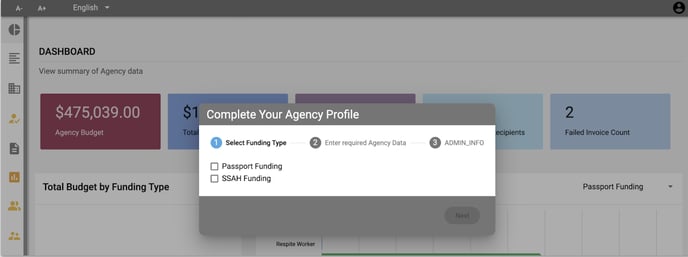
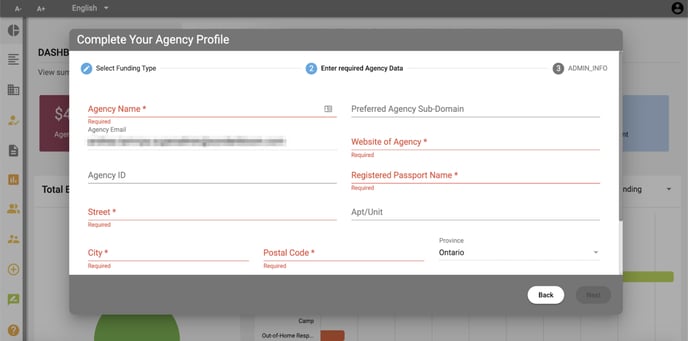
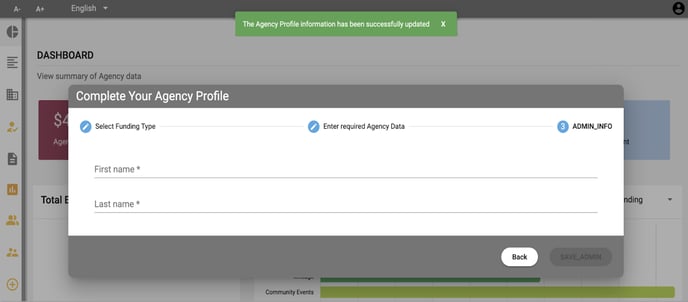
Step 7:
Once initial set-up of the Agency Profile and first Main Admin has been complete, you will be directed to the main dashboard (more details on this functionality can be found in Section 2.1).
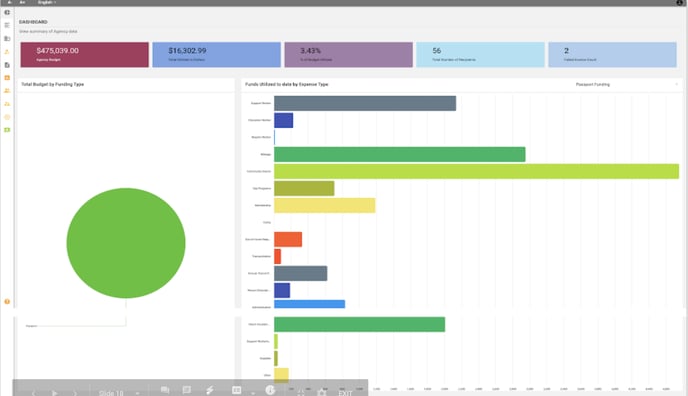
Previous Step: 1.1 Identifying Main Admin User
Continue to Next Step: 1.3 Adding Additional Staff Members to Agency Profile
