Please stay logged into your Main Admin (Full Access) account to add additional users.
This article is for:
- Passport Agency Staff Users
Step 1:
Navigate to the left hand menu on any page within the online application by hovering your mouse over the icons. You will see many menu options show up.
Find the “Manage Staff” tab, and click it to access that feature.
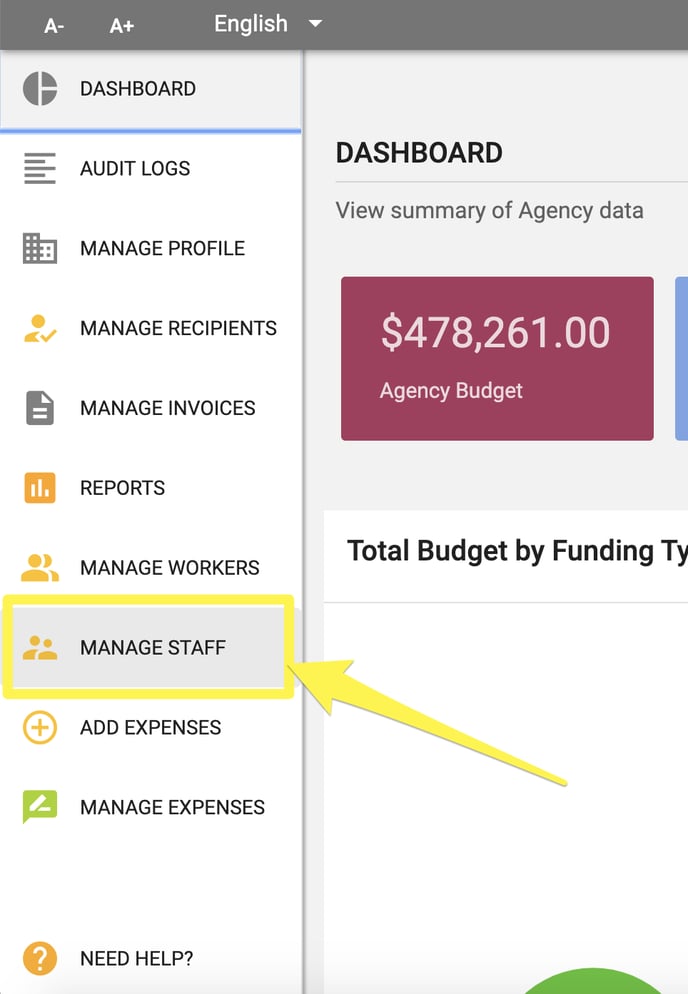
Step 2:
Within the “Manage Staff” menu, click the blue + icon in the bottom right.
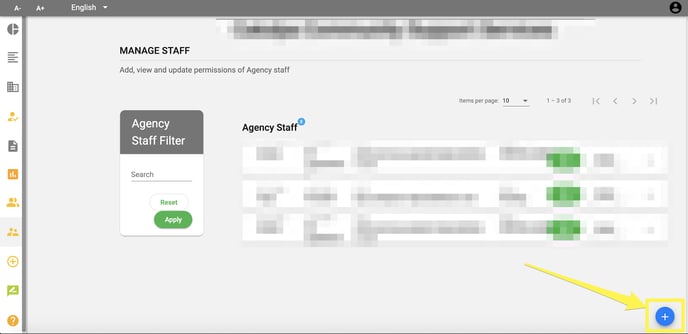
Step 3:
Enter the information of the team member you would like to add to your account.
In this menu, you will be able to also specify the level of permissions you would like to grant this user.
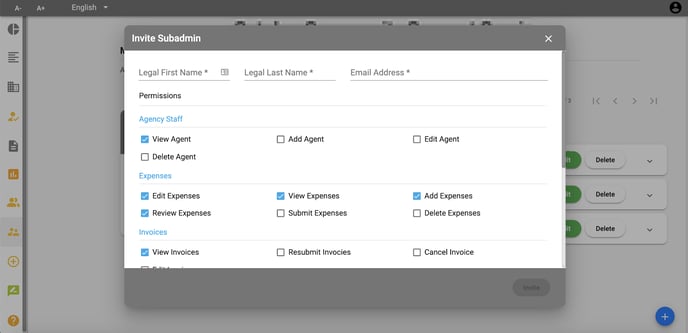
Step 4:
Click the “Invite” button to complete this step.
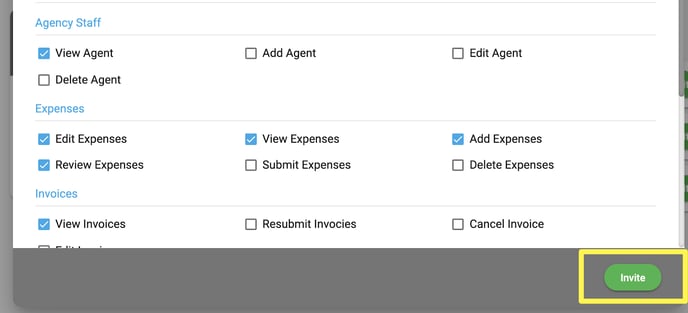
Please note: Permissions can always be edited again at a later time by any other use with those permission (Edit Agent).
Click the specific Staff User, and a drop down menu will open, which lists that user’s current permissions.
Click the green Edit button and adjust the new permissions as desired.
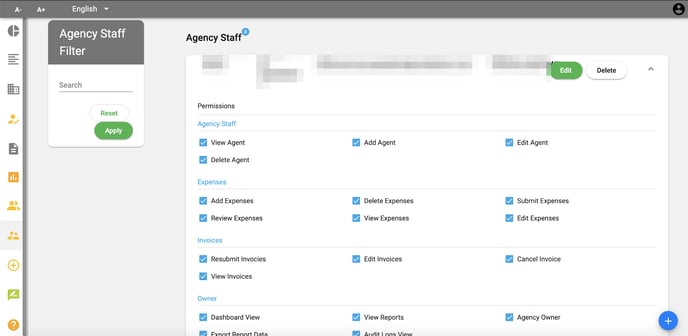
Previous Step: 1.2 Creating A Brand New Passport Agency Profile
Continue to Next Step: 1.4 Additional Staff Accounts: Confirming Invitations & Account Setup
