This article is for SSAH users who want to understand their Expense Status. Learn how to locate your expense section, understand what each expense status means and what action to take in each scenario.
Locating your Add/Submit Expenses section:
Once you have created an expense on MyDirectPlan you will have the ability to view the status of your expense in the Add/Submit Expenses section of your account. To get to the this section of your account, you can locate it on the left-hand side of MyDirectPlan.
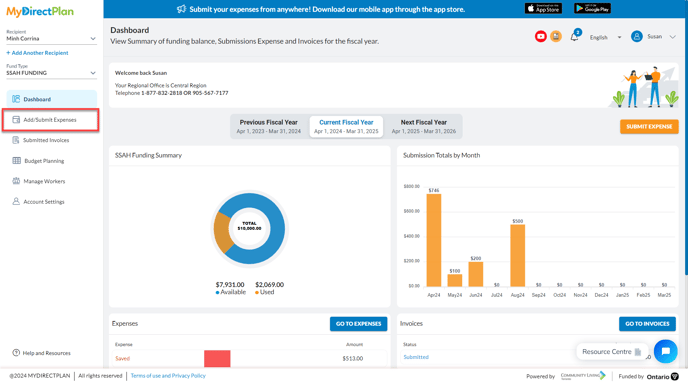
Once you are inside the Add/Submit Expenses section of MyDirectPlan, you will see the expenses that you have created, as well as their status.
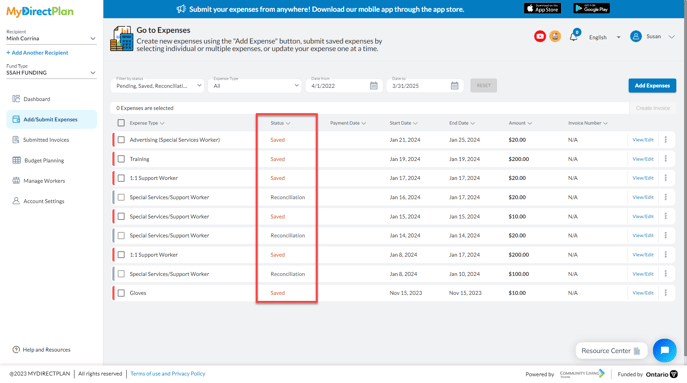
Expense Statuses Explained:
Now that you know where to find your expenses, let's break down what the different expense statuses mean and any steps you should take when you see these statuses!
- Pending
If your status appears as "Pending," this means you have entered a Support Worker entry that has not yet been approved by your Worker. For them to approve these hours, your Worker needs to log in to their MyDirectPlan account and approve their hours.
- Saved
If your status appears as "Saved," this would indicate that you have created an expense that has been entered and is ready for submission but has not yet been submitted to your Ministry Regional Office.
To submit a pending or saved expense, click on the checkbox next to the expense, and in the upper right-hand corner you will find an orange "Create Invoice" button.
- Downloaded
If your status appears as "Downloaded," this indicates that you have chosen to download your expense for manual submission to Regional Offices via fax or email. In this case, if this was done in error, you would be required to create an entirely new expense submission.
- Rejected
If your status appears as, "Rejected," this would indicate that your Fund Administrator has manually rejected your submitted expense entry. If you wish to submit an expense in Rejected status for review and reimbursement, you will be required to re-create the expense.
- Submitted
If your status appears as 'Submitted’, this indicates that you have successfully submitted an expense to your Regional Office for review. Please keep a close eye on where you have requested the funds to be reimbursed. The status will not change beyond “Submitted”. If you have not received funds within 30 business days of submitting your invoice to your Regional Office, MyDirectPlan recommends you contact your Regional Office.
- Reconciliation
If your status appears as "Reconciliation," this indicates that you have submitted a Support Worker Expense that has been rejected by your Support Worker and requires you to review the expense or provide action on your part.
Congratulations! 🎉 You are now an expert at understanding your SSAH expense statuses.
Still need help?
Please email us at support@mydirectplan.com so that our support team can assist you.
