On MyDirectPlan Support/Education/Respite Workers are required to electronically confirm the hours/services they have provided before a claim can be sent to the Payment Processing Office. If the Worker is unable or prefers not to do this electronically, the family can instead print, fill out and attach a signed Worker Form with the rest of their electronic claim.
This option should only be used if no other options are available to the family. Using this option may delay reimbursement.
When to use this form/process:
If a family Worker does not have an email address or internet access and thus is unable to set up a MyDirectPlan Worker Account.
How to download and submit the printable Worker Form on MyDirectPlan:
- Login to your MyDirectPlan account.
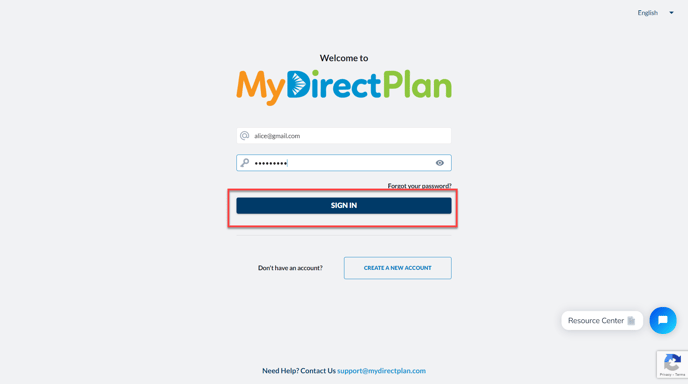
- Click on the Manage Workers section in the left-hand side menu.

- Click on the Get Worker Form button in the top right-hand corner of the screen to download a copy of the PDF form.

- Print the form and fill in the details of the work provided. Please note that the Worker’s signature is required.

- After completing the form, click on the "Add/Submit Expenses" section in the left-hand side menu.

- Click on the “Add Expenses” button.

- A wizard will appear to add an expense.

- Scroll and select the expense type “Other” from the list.

- Fill in the required fields and attach the completed and signed Worker Form using the Attach Receipt button.

- Click on the “Save & Submit” button and submit the expense to the Passport office as you do for any other non-worker expense.

Still need help?
Please email us at support@mydirectplan.com so that our support team can assist you.
