The Special Services At Home (SSAH) Ministry has made changes to the SSAH program’s guidelines to provide families with more choices in how they can use their funding.
Starting April 1st, 2024, while adding the expenses, SSAH Funding users accessing the MyDirectPlan application will now see only three Eligible Expense Categories and details for the Ineligible Expenses.
The steps to save your expenses and submit your invoices on MyDirectPlan are still the same, you will now only have 3 options of expense types to choose from, and all the fields on the Expense Form are mandatory.
When you click on the “Submit Expenses” or “Add Expenses” button from the “Dashboard” or “Add/Submit Expenses” section, respectively, the application will display a new list of three eligible expense categories. The categories are as follows:
- Support to participate in day-to-day activities.
- Respite Services and Supports.
- Support to participate in activities of growth and development.
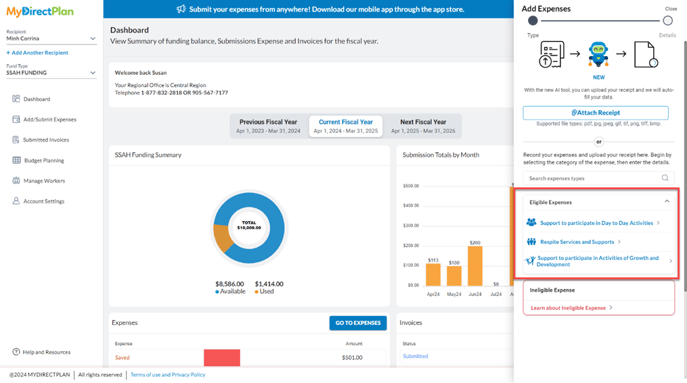
Here is a how to submit your expenses and invoices with the New Expenses Form mandated by the SSAH ministry for the Eligible Expense Categories:
- To access the new expense form, navigate to your “Dashboard” or “Add/Submit Expenses” section from the left-hand side menu. If you are on the “Dashboard”, click the "Submit Expense" button.
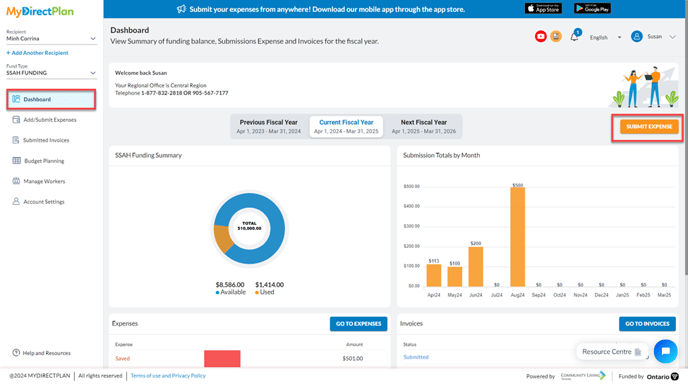
- This will open an "Add Expenses" wizard, displaying a list of new Eligible Expense Categories.
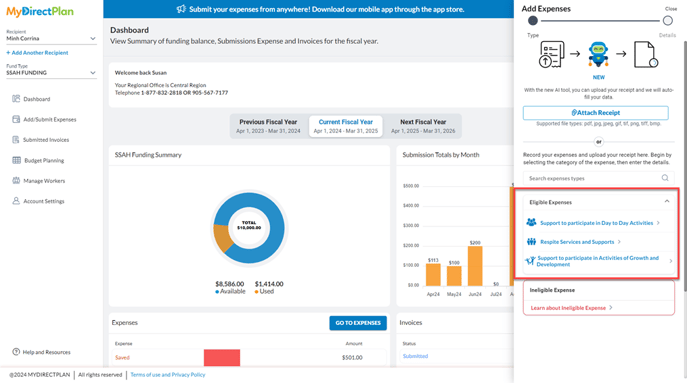
- Once you have found the expense category you are looking to submit an expense in, click on it. The next step will open the New Expense Form, as shown in the image below:
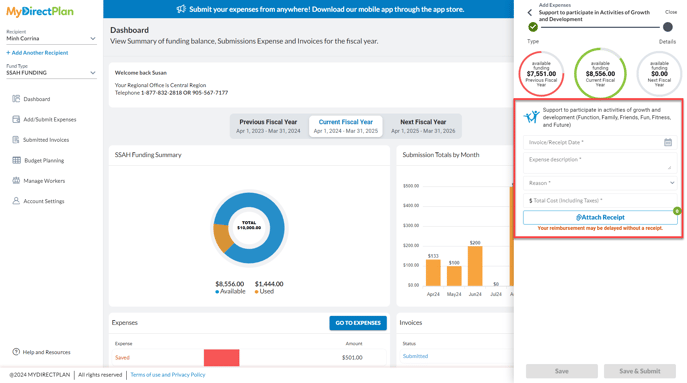
- The new Expense Form will require you to provide the following information (please note all fields are mandatory except for the attachments):
- Invoice/Receipt Date.
- A brief Expense description for the item or type of services/supports which you have purchased.
- Reason - selected from the dropdown, that explains how the purchased item/support/service meets the needs of the child and/or family. The application also allows you to enter your custom reason, by selecting the “Other - please describe” option from the dropdown. The “Other - please describe” option will display a free text field for you to add a custom reason.
- Total Cost (including taxes).
- Include copies of your receipts/invoices as proof of payment for your expenses. This is important as incomplete expense forms will be returned to you and could delay reimbursement.
- Once all the required fields are filled, the application will allow you to click on the “Save” or “Save and Submit” button to save or submit your expense.
Please note:
To submit the Previous Fiscal Year's Expenses which are in Saved and Reconciliation status, the SSAH users need to reclassify them into one of the three new Eligible Expense Categories and enter all the required fields.
Moreover, any Expenses which were pending worker approval have been moved to Reconciliation status.
Attachments are mandatory for all expense submissions.
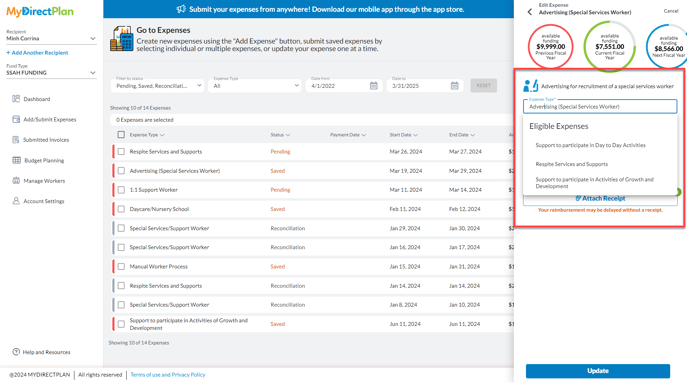
Details for Ineligible Expenses
The MyDirectPlan application also allows you to learn about the Ineligible Expenses mandated by the SSAH Ministry. To do so:
- Click on the “Learn about Ineligible Expenses” option.
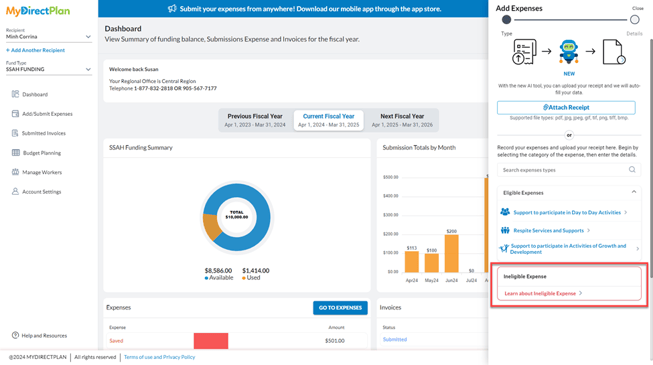
- After clicking the “Learn about Ineligible Expenses” option, the application will display a pop-up with the ineligible expenses’ details.
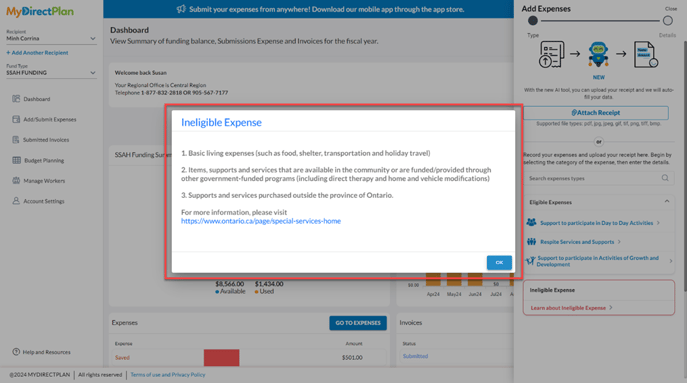
Still need help?
Thank you for using MyDirectPlan. If you still have questions, you can contact our support team by emailing us at support@mydirectplan.com or scheduling a call. Our team is available on weekdays from 10-6 EST.
