The Budget Planning option is a feature that allows you to budget your funding for each month throughout the year. This monitoring feature does not affect other parts of your MyDirectPlan account. Setting up your budget will allow you to plan how you spend your approved SSAH budget and keep track of your spending throughout the fiscal year.
To begin adding a budget plan:
- Click on the Budget Planning section, available in the left-hand side menu.
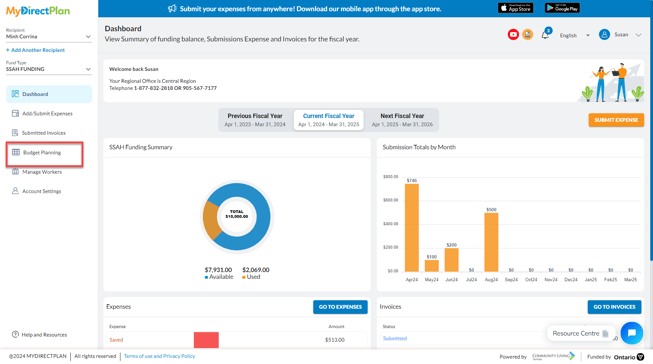
- Begin setting up your budget by selecting the desired Month.
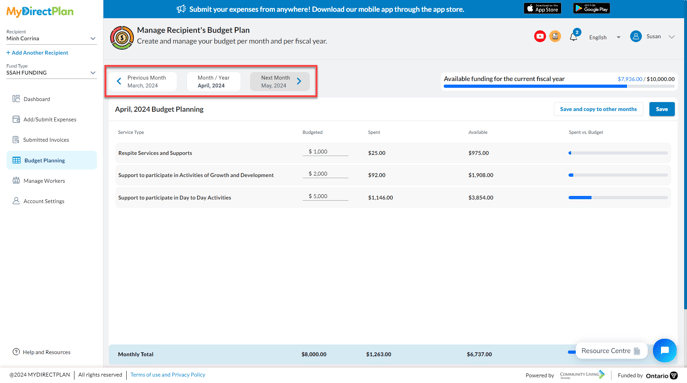
- Enter your budget details for the selected month by entering them under the Budgeted column and clicking on the Save button.
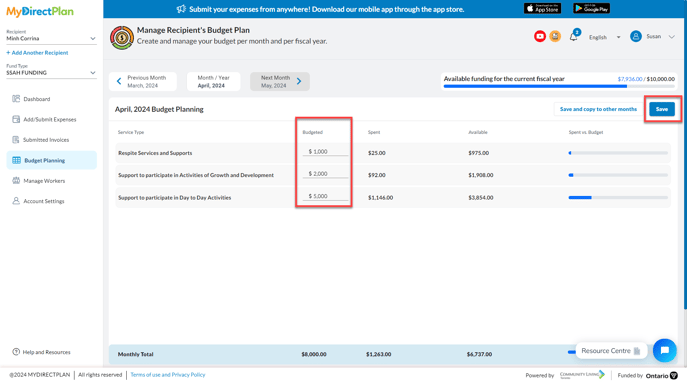
In the Monthly Budget Plan, you can view:
- Budgeted – the monthly amount the user plans to spend.
- Spent – the total amount used by the user.
- Available – the Budgeted amount minus the Spent. This shows the user if they have gone over or under the planned budget for the specific month.
After creating and saving your monthly budget for a month, you will be given the option to apply this monthly budget plan to multiple months throughout the fiscal year. To do so:
- Click on Save and Copy to Other Months button.
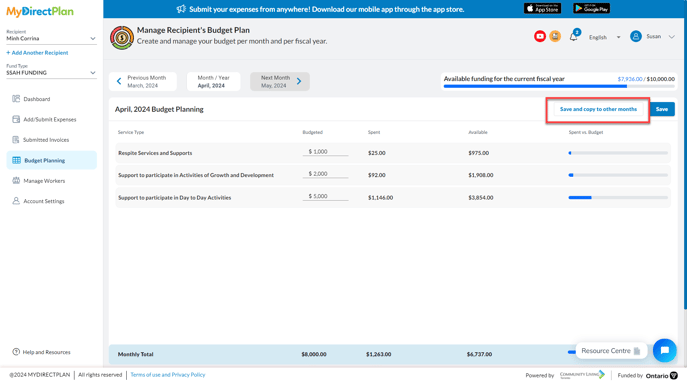
- Select the specific month(s) you wish to apply this monthly budget by checking the associated box (es) and click Save.
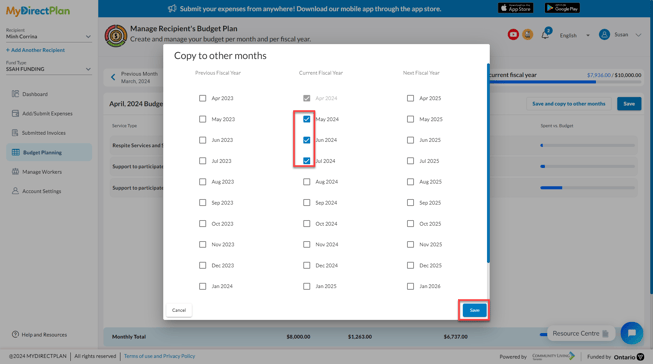
Remember: If you submit any expenses by mail, fax, email or in person, you'll have to manually deduct them from your funding balance in MyDirectPlan.
Still need help?
Please email us at support@mydirectplan.com so that our support team can assist you.
