Keeping track of your submitted invoices is a breeze with the MyDirectPlan application. Here is a detailed guide on how to view your submitted invoices and understand the essential details associated with each.
To view your Submitted invoices, follow to below step:
- Login to your MyDirectPlan account.
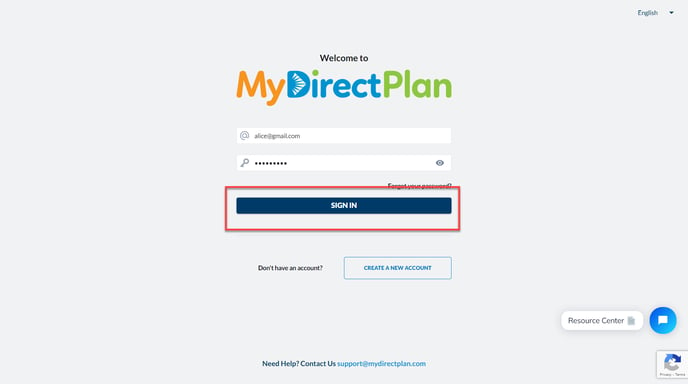
- Navigate to the Submitted Invoices section from the left-hand side menu.

- Click on any invoice listed in your MyDirectPlan Submitted Invoices section.

- This action provides access to the complete details of that specific invoice.
Full details include:
- Passport Agency Status – it is given at the top, under the invoice number. This indicates at what point your invoice is in processing and if any action is required. The status shown comes directly from the Payment Processing Office.
- Invoice ID Number – The unique ID number of your invoice.
- Client Details – The name and details of the Passport Recipient.
- Submitted Date – The date the invoice was submitted via the MyDirectPlan application to the Payment Processing Office.
- Payee Name – The name of the individual receiving payment for this invoice. A Recipient may have more than one Payee but can only select one Payee per invoice.
- Total Submitted Amount – The total of the expenses submitted in this invoice.
- Total Approved Amount – The amount that is being reimbursed for this invoice. If the approved amount is less than the submitted amount your Dashboard will automatically be adjusted. No action is required by the user.
- Expense added by Payment Processing Office – If a submitted expense is miscategorized by the user, the Payment Processing Office may correct it by entering a new expense on the Recipient’s invoice. This is indicated by a green plus symbol.

- Changes by Payment Processing Office – Changes made to an expense by the Payment Processing Office are indicated by the orange pencil symbol.
Still need help?
Please email us at support@mydirectplan.com so that our support team can assist you.
