If your Worker is listed as Unverified this means that the profile information your Worker entered either does not match what is on file at your Passport Agency or that the Worker is not registered with your Passport Agency. When verifying a Worker’s profile information, their name and address are automatically checked.
To correct this issue and verify the profile information, either your Worker will need to update their profile on their MyDirectPlan account, or you will need to contact your Passport Agency to update the Worker’s contact information. You can also contact us, and we provide steps to help you verify your Worker.
If you are a Worker and need to update your profile information:
- Sign in to your MyDirectPlan worker account.
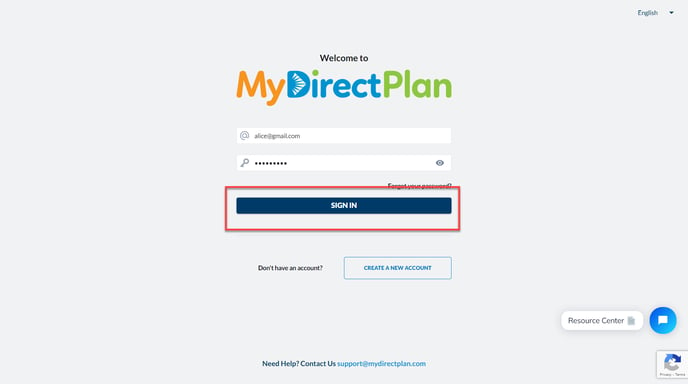
- Navigate to the "Account Settings" section from the left-hand side menu.
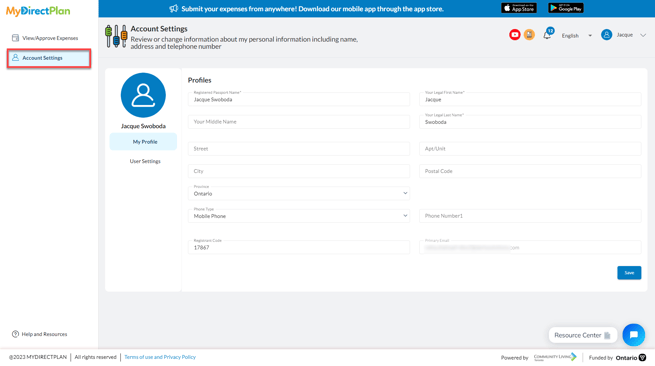
- Click on My Profile.
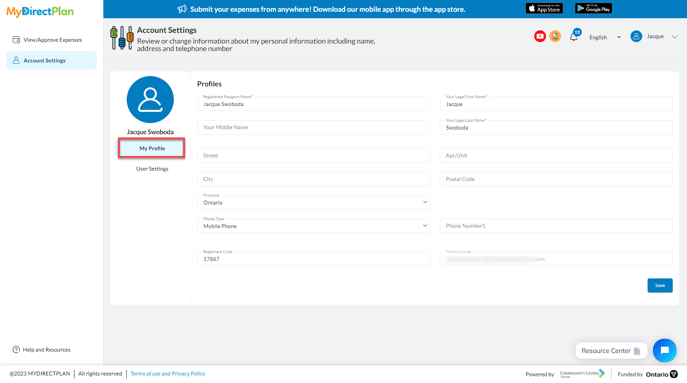
- On the "Profile" screen, the system highlights the "Registered Passport Name" field, prompting the worker to provide this crucial piece of information.
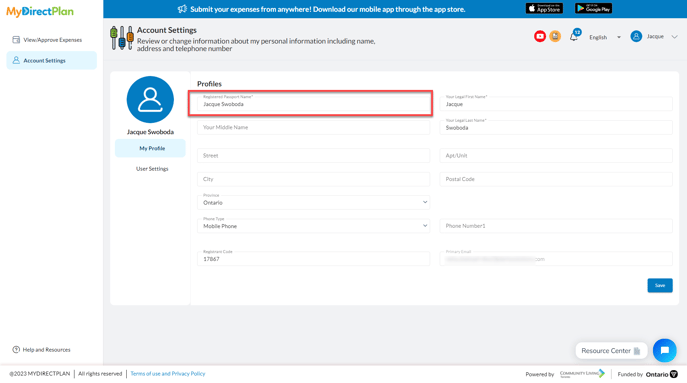
- Enter/edit your Registered Passport Name and other required fields you wish to change.
- Click Save.
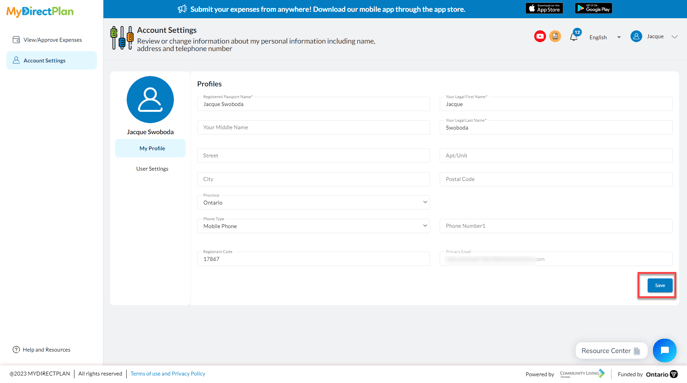
- Once the Worker profile has been verified a Passport Registrant Code will appear on the profile.
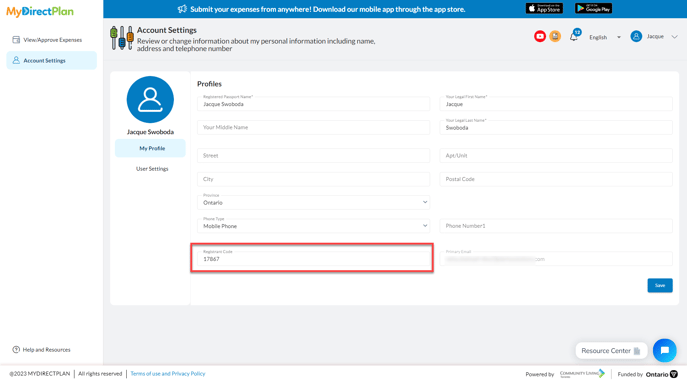
Still need help?
Please email us at support@mydirectplan.com so that our support team can assist you.
