This article is for SSAH Users who want to update their fund settings.
To update your fund settings:
- Once you've received your Contract Renewal letter from your Ministry Regional Office, log on to MyDirectPlan and click on 'Account Settings' on the left-hand side of your screen.
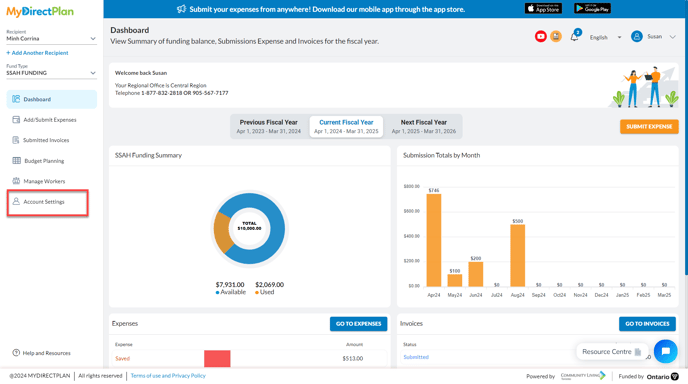
- In the account settings, select 'Fund Settings' as shown:
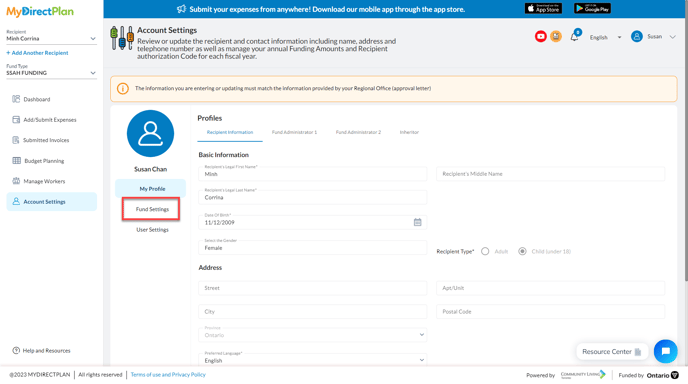
- Under the SSAH Fund Settings, select the Fiscal year from the tabs for which you want to update the Fund Settings.
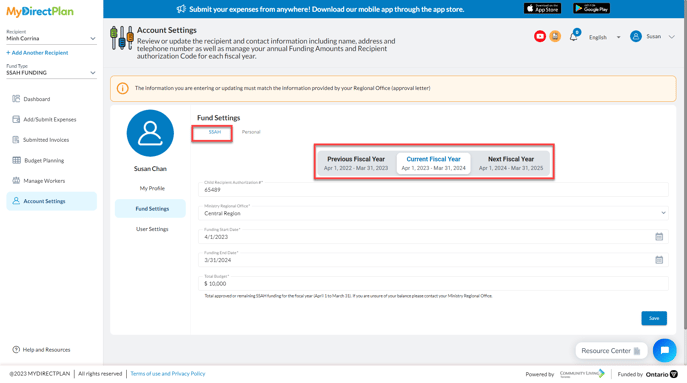
- Add your Child Recipient Authorization # (which is the authorization code noted in the Contract Renewal letter). You will not be able to enter any expenses without this code.
- Select your Ministry Regional Office, enter funding Start and End dates and enter your funding amount in the Total Budget field.
- Click 'Save'.
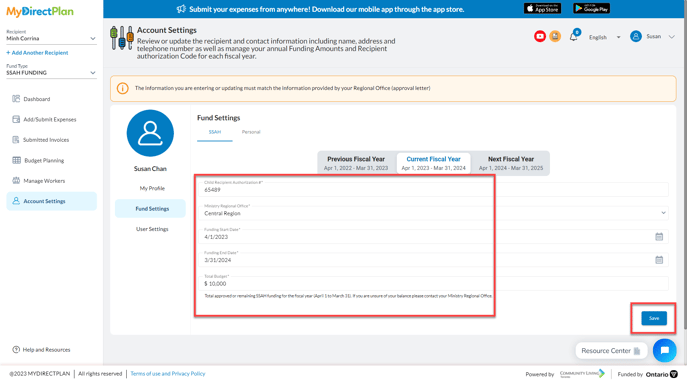
Remember: If you submit any expenses by mail, fax, email or in person, you'll have to manually deduct them from your funding balance in MyDirectPlan.
Still need help?
Please email us at support@mydirectplan.com so that our support team can assist you.
