You can change or update your password or email address associated with your MyDirectPlan account at any point in time by using the options located in your Account Settings.
To change/update your password:
- Navigate to the Account Settings section from the left-hand side menu.
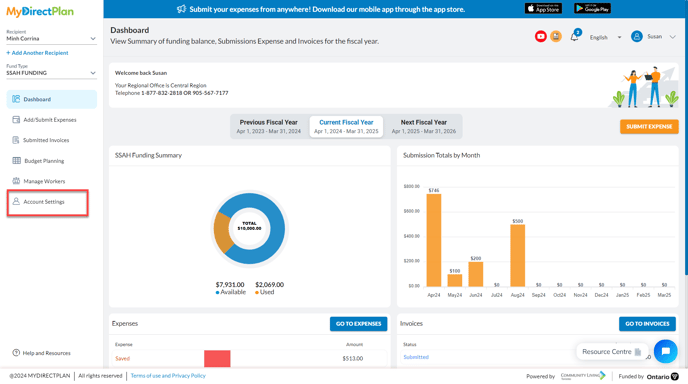
- Select User Settings from the account-settings menu.
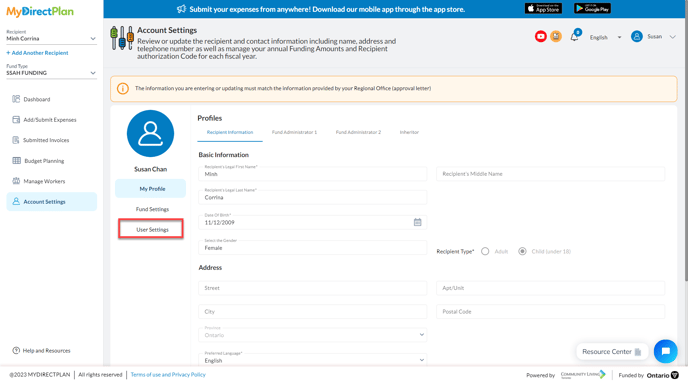
- Select the Change Password tab.
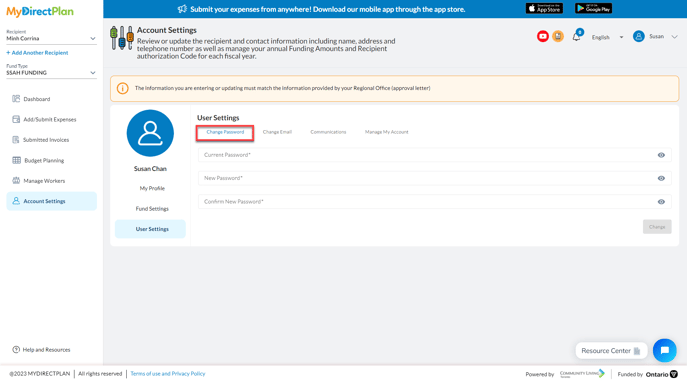
- Enter your current password.
- Enter a new password that has at least one upper case and lower case letter, a number and is at least eight characters long.
- Re-enter your new password to confirm.
- Click on the Change button.
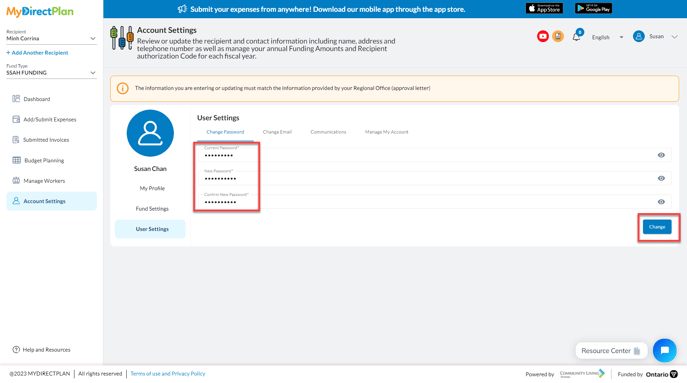
To change/update your email address:
- Navigate to the Account Settings section from the left-hand side menu.
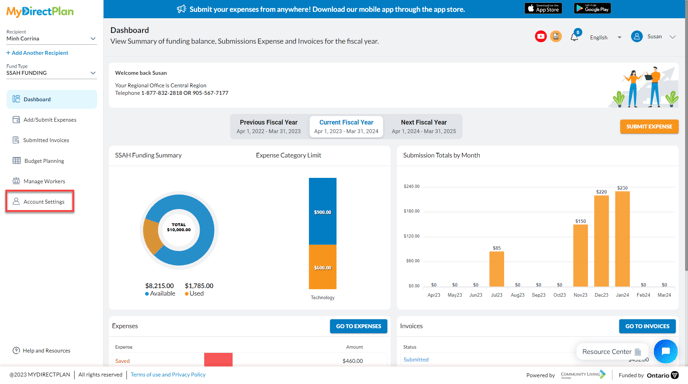
- Select User Settings from the account-settings menu.
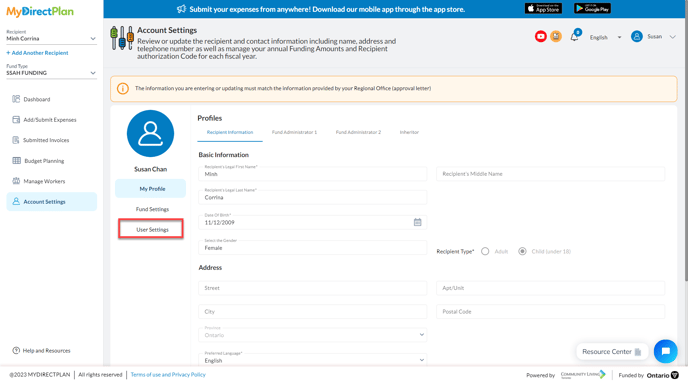
- Select the Change Email tab.
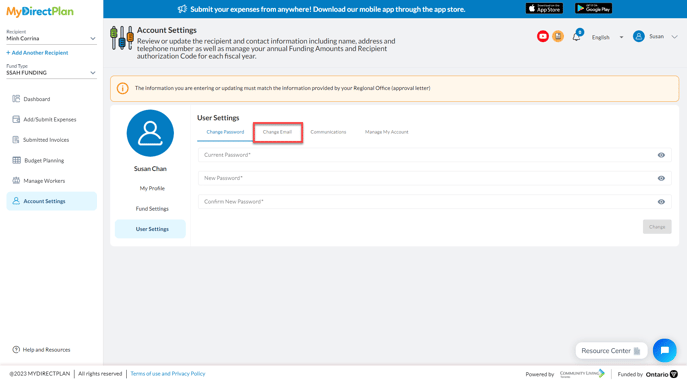
- Enter the new email address you would like associated with your MyDirectPlan account.
- Re-enter your new email address to confirm.
- Click on the Change button.
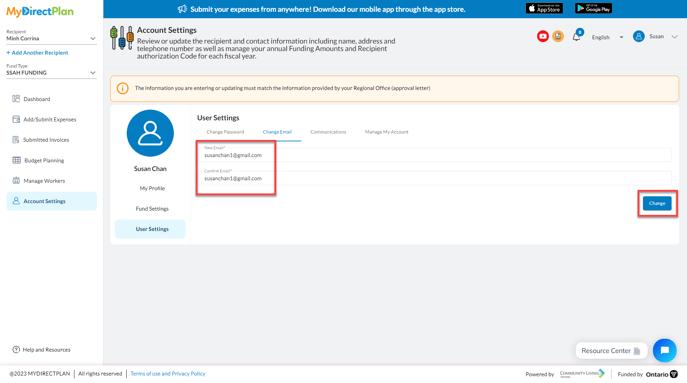
- An email will be sent to the email address that is currently associated with your MyDirectPlan account (not the new email address).
- Click on the link in the email to confirm that you have made this request to change your email address for your MyDirectPlan account.
- A second email will then be sent to the new email address that you would like associated with your MyDirectPlan account.
- Click on the link in the second email to confirm the change.
- You can now sign into MyDirectPlan using your new email address and your existing password.
Still need help?
Please email us at support@mydirectplan.com so that our support team can assist you.
