By using MyDirectPlan, creating your expenses is the first step on the road to reimbursement. Here is a quick guide for users who want to submit their Expenses via AI by attaching their receipt using the MyDirectPlan web application:
- Sign in to your MyDirectPlan account.
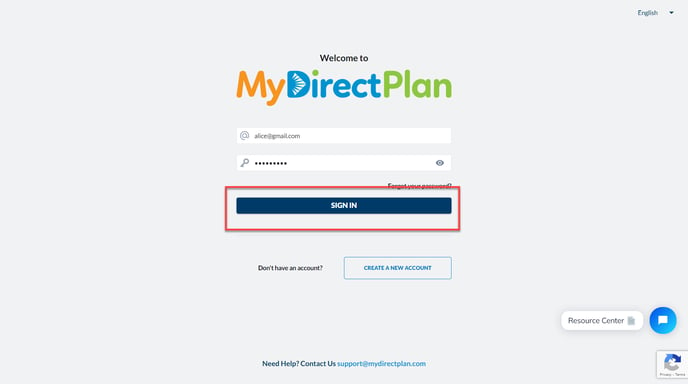
- Navigate to the Dashboard or Add/Submit Expenses section from the left-hand side menu.
- If you are on the Dashboard, click on the "Submit Expense" button.
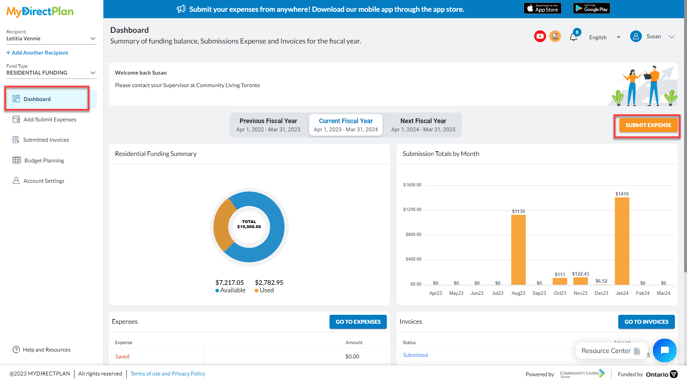
- It will open an "Add Expenses" wizard, allowing you to add your expenses via AI by attaching the receipt or manually entering by selecting your expense type.
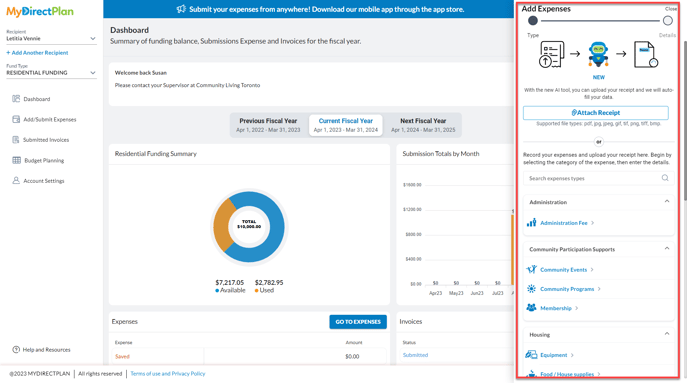
- Click on the "Attach Receipt" button and upload your receipt. Don’t forget to check the supported file formats before uploading the receipt. Supported file types include pdf, jpg, jpeg, gif, tif, png, tiff, bmp.
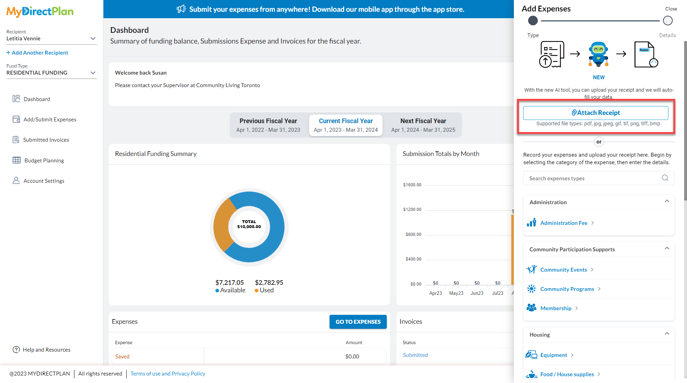
- Once you have uploaded the receipt, the AI tool will start its processing and extract the relevant information from the attachment. After extraction, AI will auto-populate the expense fields with the possible AI-extracted data. Please note, if the AI cannot classify the Expense Type, a disclaimer will appear, and it will prompt you to select the Expense Type manually.
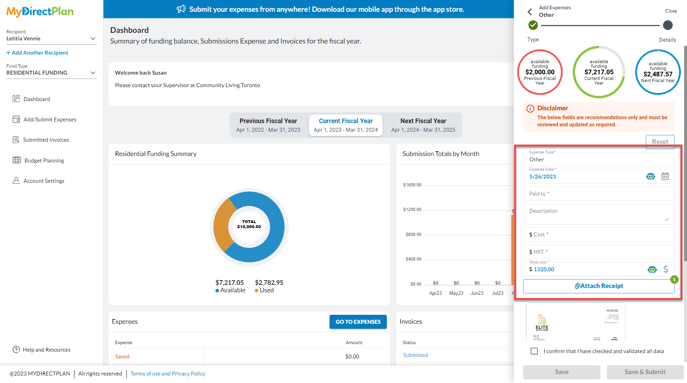
- At the top, you can view your Available Fiscal Budget for the current fiscal year, previous fiscal year, and next fiscal year to show you how much funds are available in your balance.
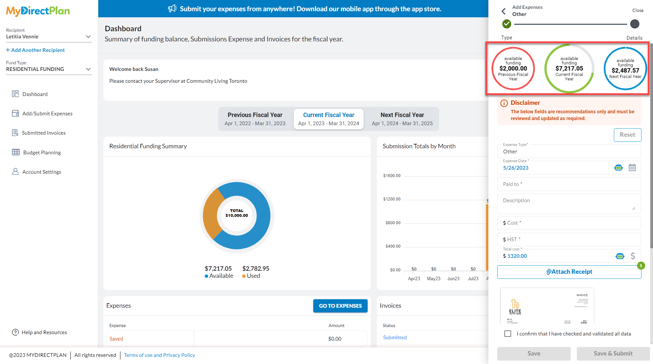
- You can also read a prominent Disclaimer, indicating that it is highly suggested to review the AI-extracted fields and follow the prompts to fill in the missing required details for adding your expense.
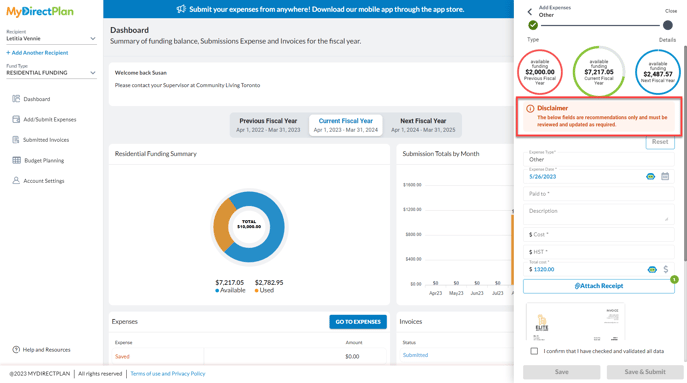
- Before saving an AI expense, you must certify that you have reviewed all the expense fields by selecting the checkbox.
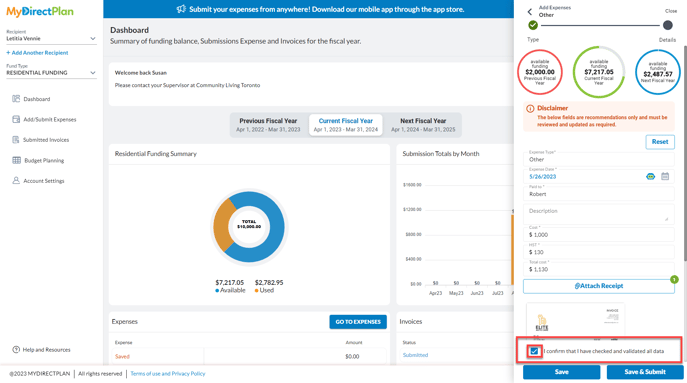
- After certifying, click on the "SAVE" button.
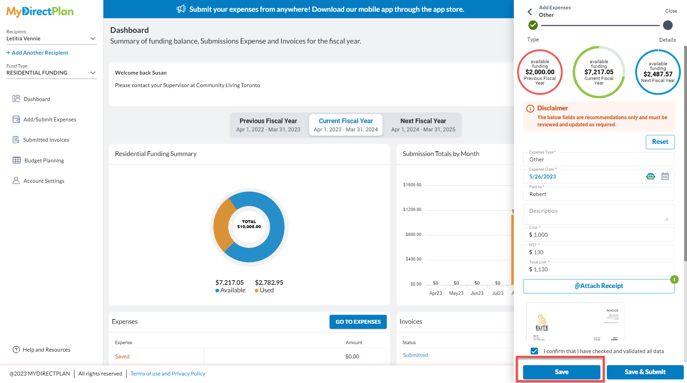
Once saved, the expense still needs to be submitted. To view your expense, and to submit it, please go to the Add/Submit Expenses section from the left-hand side menu.
Congratulations, you have successfully created an expense via AI using the MyDirectPlan Web Application.
Still need help?
Please email us at support@mydirectplan.com so that our support team can assist you.
