On MyDirectPlan, creating your expenses is the first step in the road to reimbursement. Here is a quick guide for users who may want to submit their Expenses manually by selecting the expense type via the MyDirectPlan web application:
- Sign in to your MyDirectPlan account.
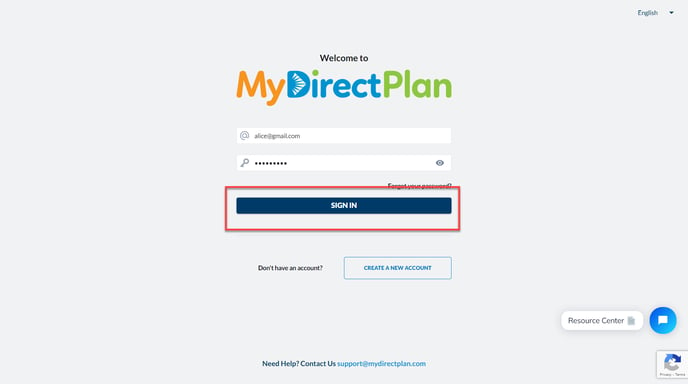
- Navigate to your Dashboard or Add/Submit Expenses section from the left-hand side menu.
- If you are on the Dashboard, click on the "Submit Expense" button.
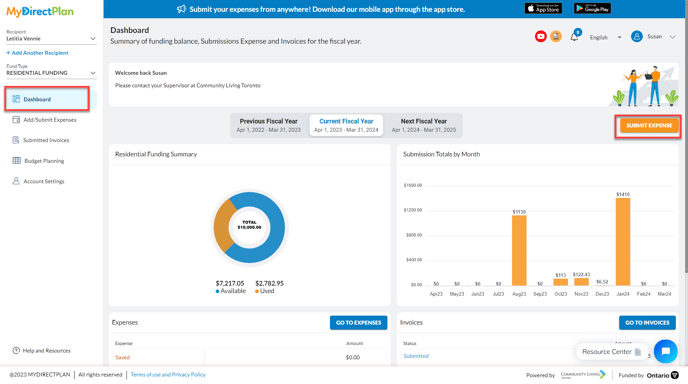
- This will open an "Add Expenses" wizard, allowing you to add your expenses via AI by attaching the receipt or manually entering by selecting your expense type.
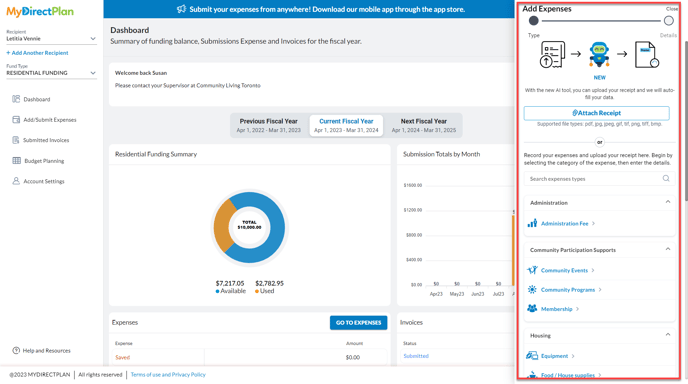
- For manual expense entry, select the category that your expense falls under.
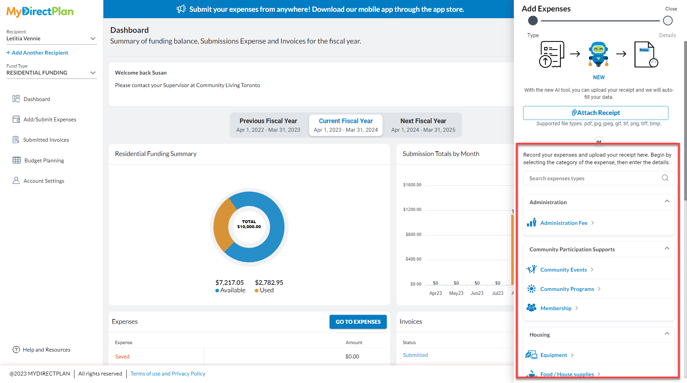
- You can find descriptions of the categories and examples of eligible expenses (in some cases) in the form of a hover-over message by placing your cursor on an expense category, as shown in the image below:
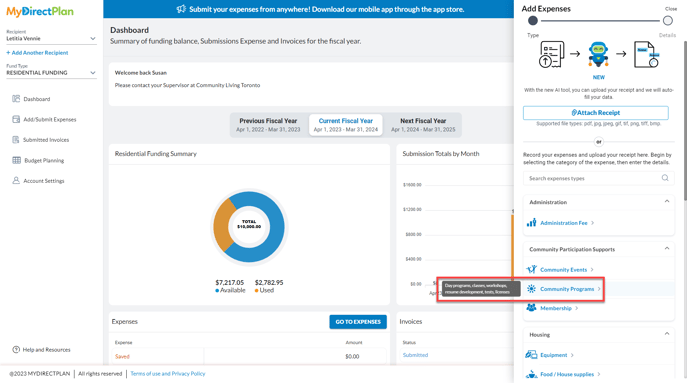
- Once you have found the expense category you are looking to submit an expense in, click on it and you will see the following form:
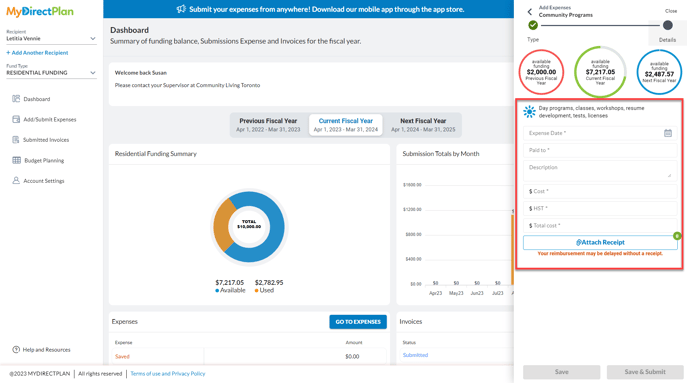
- At the top, you can view your Available Fiscal Budget for the current fiscal year, previous fiscal year, and next fiscal year to show you how much funds are available in your balance.
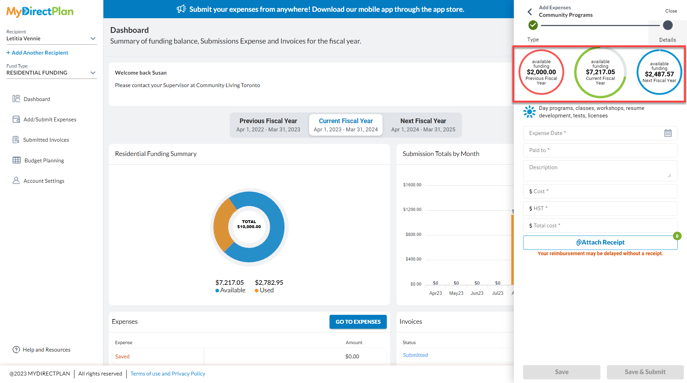
- You will be required to fill in all the required fields, and it is recommended that you attach a receipt to avoid delays and/or flags.
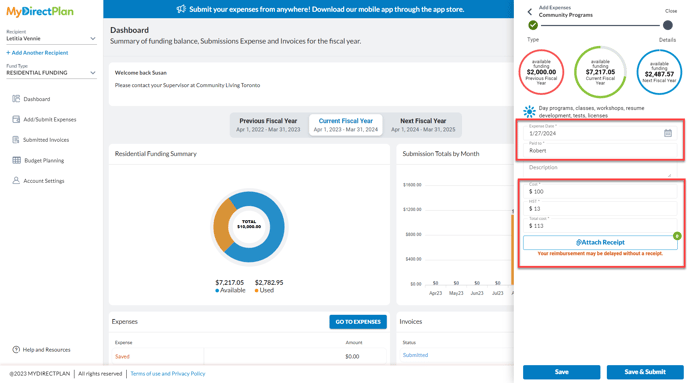
- Click on the "Save" button when you have filled out the required information to save your expenses. Please note that at this time, once saved, the expense still needs to be submitted.
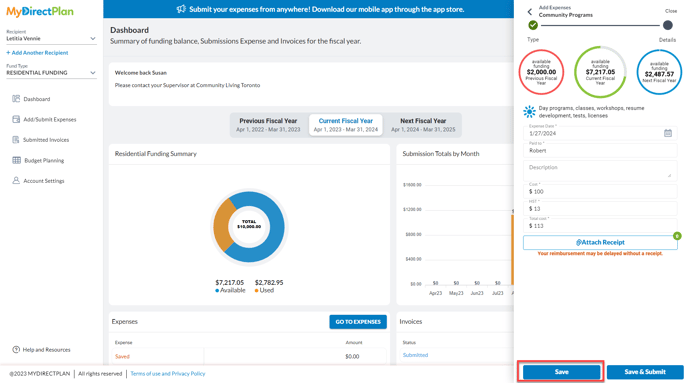
- Congratulations, you have created an expense using the MyDirectPlan Web Application. To view your expense, and to submit it, please go to the Add/Submit Expenses section from the left-hand side menu. There you will now see your saved expense.
Please note: Residential expenses can be submitted at any time throughout the month, but they must be submitted by the fifth business day of the month to be processed and reimbursed during the next monthly payment period.
Still need help?
Please email us at support@mydirectplan.com so that our support team can assist you.
