The MyDirectPlan application enables the users to invite their Support Workers and log the work performed by them. This allows the Support Workers to verify their days worked, hours and rate/total amount of the expense being claimed for Passport and SSAH Funding. Multiple Workers can be added to your MyDirectPlan account.
How Passport and SSAH Funding users can invite a Support Worker
- Once you've logged in to the MyDirectPlan application as a PMF or Recipient, click on the Manage Workers section from the left-hand side menu. The application will take you to the Manage Workers section where you can invite your support worker.
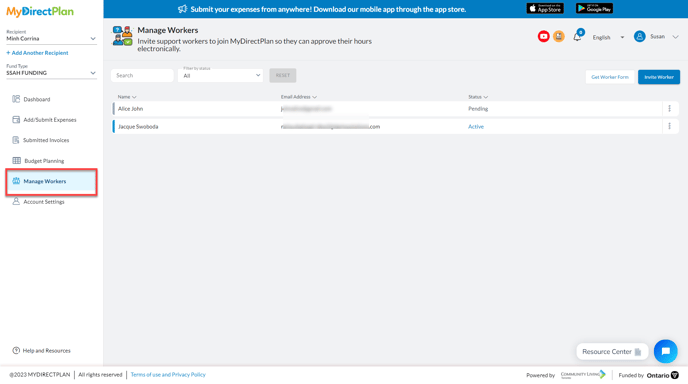
- To invite your support worker, click on the Invite Worker button, as shown below:
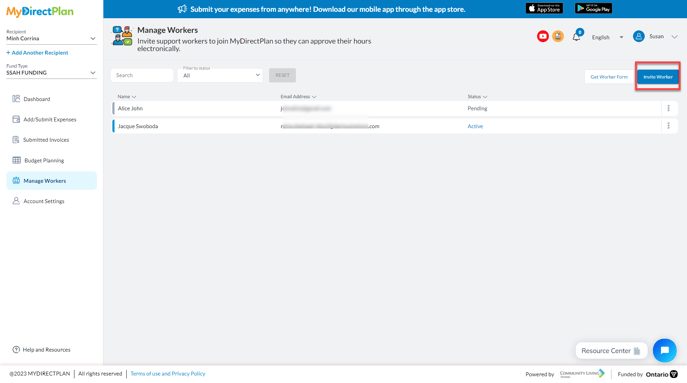
- A form on the right side of the screen will open.
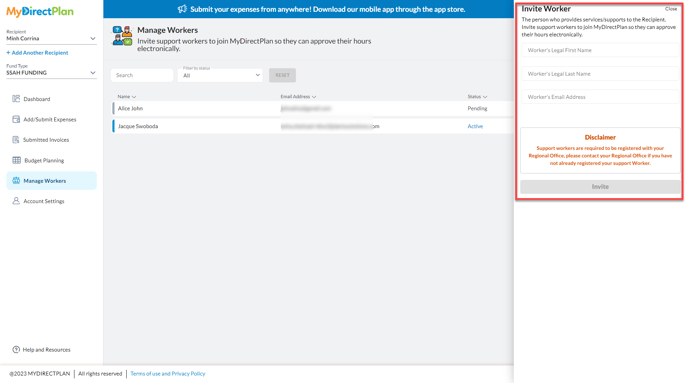
- Enter the Worker’s first name, last name, and the email address.
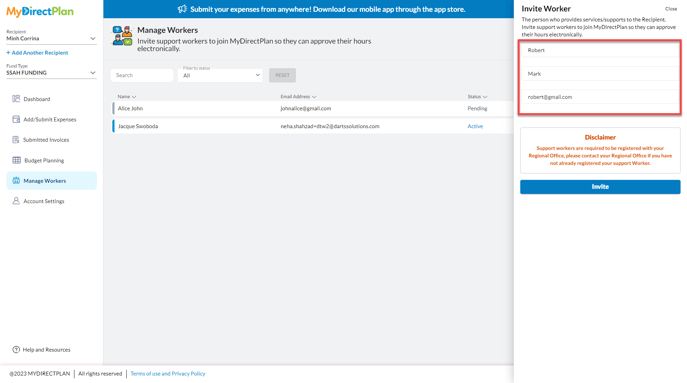
- After entering all the required details, click on the Invite button.
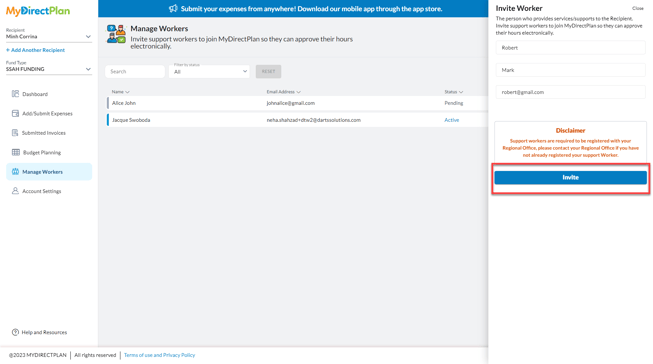
How to set up the MyDirectPlan Support Worker account
Once the Passport and/or SSAH funding user invites a support worker from their account, an email will be sent to the Support Worker asking them to click on a link to verify they are their Worker.
If they do not have a MyDirectPlan account as a Worker, they will be prompted to register and create their Worker profile. If they already have a MyDirectPlan Worker account, clicking the link will confirm their acceptance of your invitation.
Please note: The Passport and/or SSAH funding users will not be able to enter any expenses related to the services their Worker has provided until the Worker has accepted the MyDirectPlan invitation and their status says Active.
Still need help?
Please email us at support@mydirectplan.com so that our support team can assist you.
