For Residential Funding, your Supervisor/Facilitator will send you an RI Registration link from where you can create your MyDirectPlan account by following the below steps:
- Open the RI Registration link in your browser which you have received from your supervisor.
- You will be taken to the Registration page. You are required to select one of the following account types as a Residential funding user and click the "Next" button found at the bottom of the page:
- Person Managing Funds (Fund Administrator): Someone such as a family member or caregiver who manages the funding on behalf of a recipient.
- Recipient: The person who is being supported by the funding.
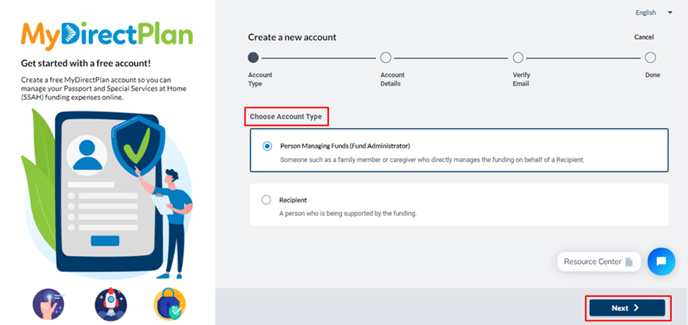
- Enter the email address where you wish to receive communications from MyDirectPlan and create a password. Your password must be at least 8 characters long and include an upper- and lower-case letter and a number. Check the box next to "I accept the Terms of Use and the Privacy Policy" after reviewing both. When this is completed, click the "Next" button found at the bottom of the page.
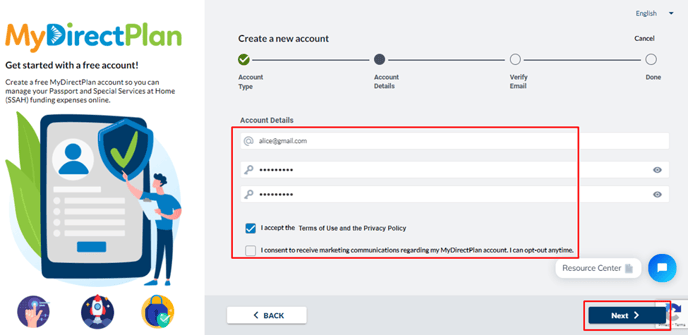
- A confirmation email will be sent to the email address you entered.
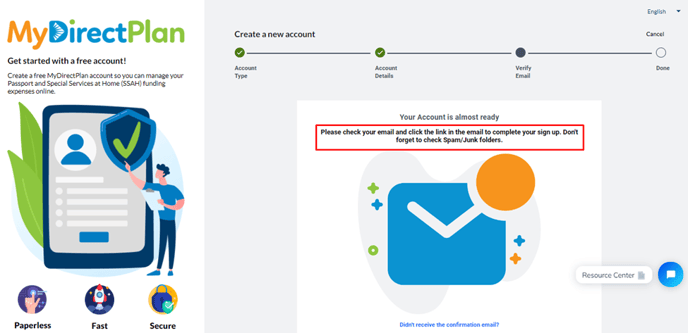
- In the email you have received click on the Verify Email button. Don't forget to check your junk and/or spam mail if you don't find the email in your inbox. When you click on the Verify Email button, you will be taken back to the Sign In page.
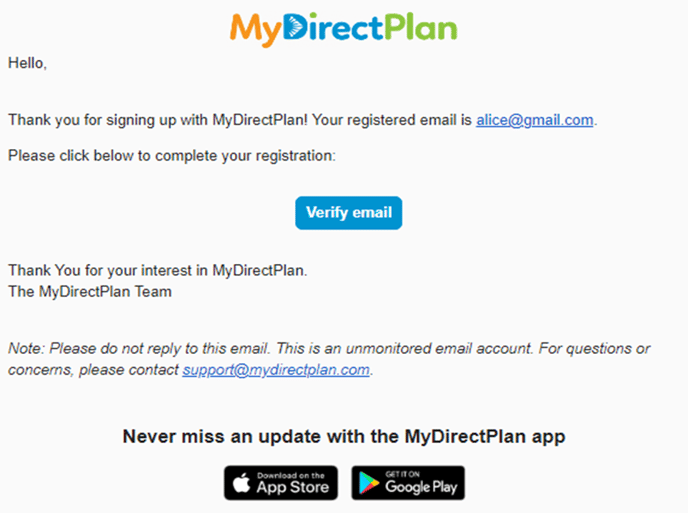
- On the Sign-in page, enter your verified email address and password and click on the Sign-In button.
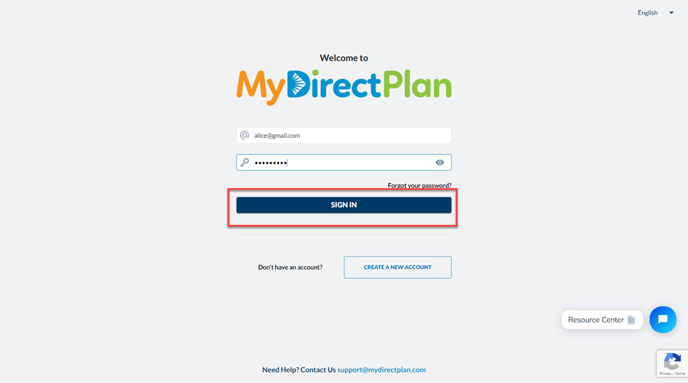
- Once signed in, you will be redirected to your new MyDirectPlan account. Click on the "Start Account Set-up" button.
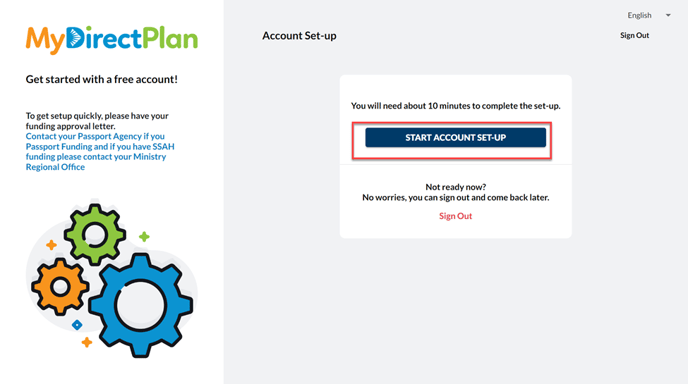
- Next, you will choose your funding type. Click on the following fund type and click on the Next button:
- Residential Funding (For Community Living Toronto Recipients only).
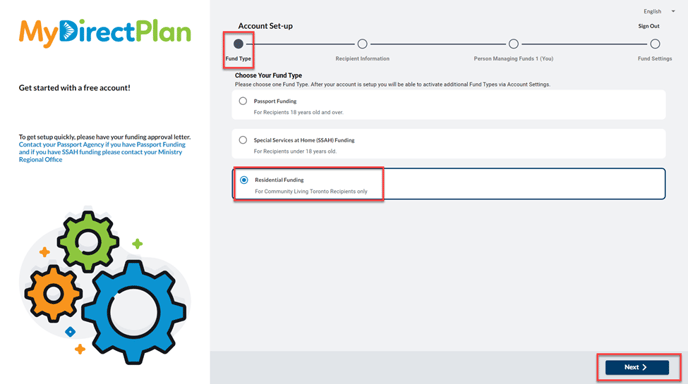
- Fill out the field in the 'Recipient Information' section. Items marked with an asterisk (*) are required. When all the information is completed, click the "Next" button found at the bottom of the page.
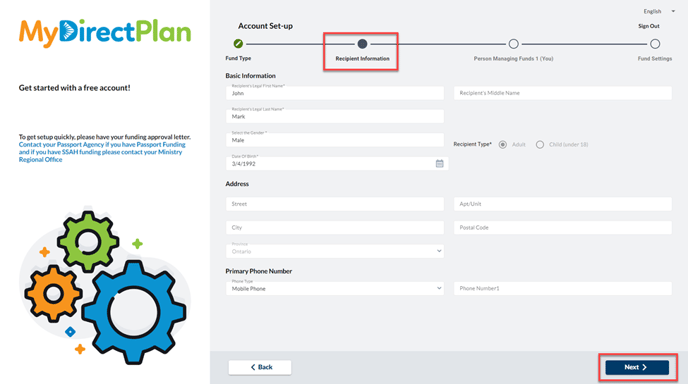
- If you are registered as the Person Managing Funds, fill out the 'Person Managing Funds 1' items marked with an asterisk (*) are required. When all the information is completed, click the "Next" button found at the bottom of the page.

- Fill out the 'Fund Settings' Items marked with an asterisk (*) are required. To set up your Residential Fund Settings:
- Select your Funding Agency from the drop-down menu.
- Enter your Funding Start Date.
- Fill in your Annual Amount (the annual funding amount you have been approved for).
- If you receive a cash advance, enter that amount in the Cash Advance
- When all the information is completed, click the "SAVE" button found at the bottom of the page.
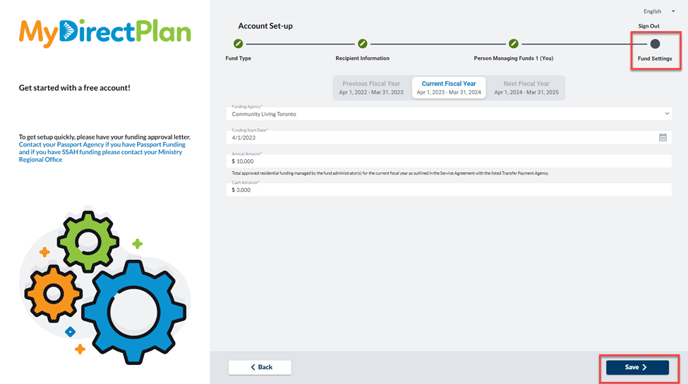
Congratulations! You have officially set up your MyDirectPlan account!
Still need help?
Please email us at support@mydirectplan.com so that our support team can assist you.
