This article is for:
- SSAH users who want to set up a MyDirectPlan account using the Mobile App.
If you have not already set up a free MyDirectPlan account and want to do so on the MyDirectPlan mobile app, just follow these simple steps:
1. You will first need to download the app. If you have not yet downloaded it and need a hand, check out our article on How to Download the MyDirectPlan Mobile App.
2. Open the MyDirectPlan app and wait until you see the login screen. It will look like this:
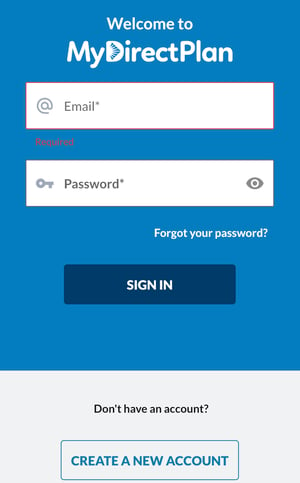
** If you already have a MyDirectPlan Account, you are not required to make a new one in order to use the Mobile App.
3. Press the "Create a New Account" button on the lower portion of your mobile phone screen. After doing so, you will be taken to the registration page. You will be shown the following options:
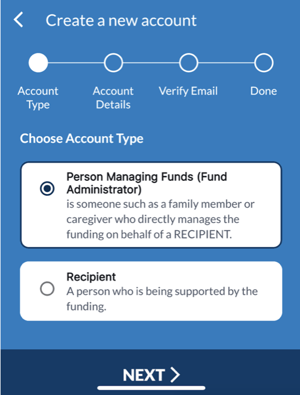
- Person Managing Funds (Fund Administrator): someone such as a family member or caregiver who manages the funding on behalf of a recipient.
- Recipient: the person who is being supported by the funding.
If you are creating an account for managing SSAH you must select Person Managing Funds (Fund Administrator). If you do not select this option, you will not be given the option later to select SSAH funding. You will then need to click the "Next" button found at the bottom of the page.
4. You will be taken to the Account Details page, where you are required to enter the email address where you wish to receive communications from MyDirectPlan and create a password. Your password must be at least 8 characters long, include an upper and lower case letter and a number. Check the box next to "I accept the Terms of Use and the Privacy Policy" after reviewing them.
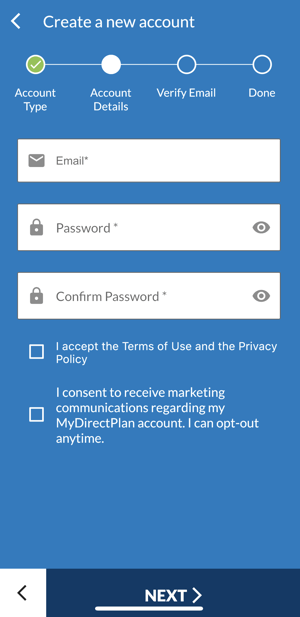
When this is completed, click the "Next" button found at the bottom of the page. Please be careful to press the check-box with accuracy in order to check the box successfully.
5. You will then be taken to the Verify Email section, where you will be required to verify your account. You will need to check the inbox at the email address you are using to setup your account.
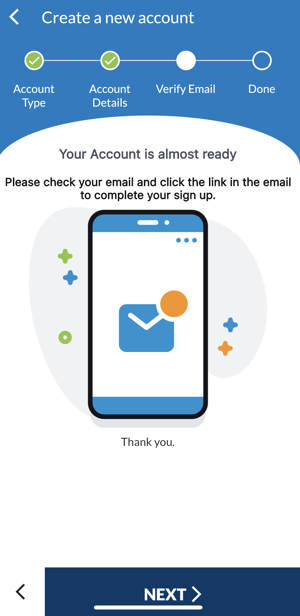
6. Click on the link that was sent to your email. Don't forget to check your junk and/or spam mail if you don't find the email in your inbox. When you click on the link in your email, you will be redirected back to the Sign In page on the Desktop version of MyDirectPlan. The email should look like this:
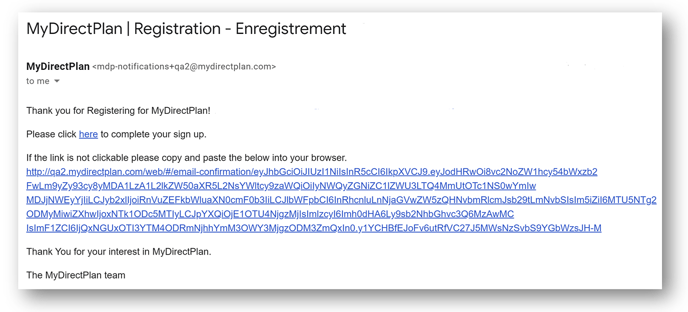
7. Once you have verified your email using the link, press next, and you should be taken to a page letting you know your email has been confirmed and your account activation is complete.
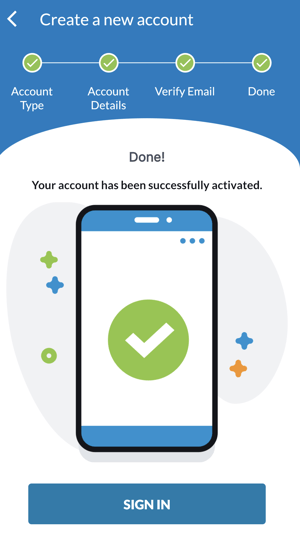
8. You will now be required to Sign in to your MyDirectPlan account, so that you may finish your account set up. After signing in, you will be taken to a page where you are asked to select your fund type. Select Special Services at Home (SSAH) Funding.
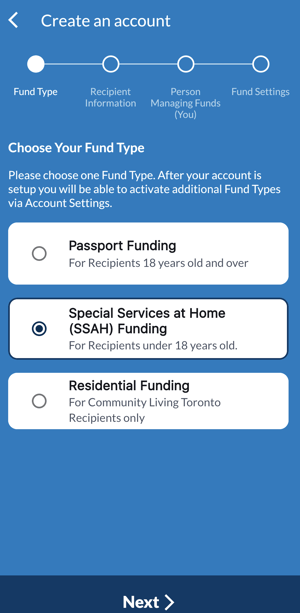
9. Press Next after selecting SSAH Funding to be taken to the recipient Information page, Items marked with an '*' are required:
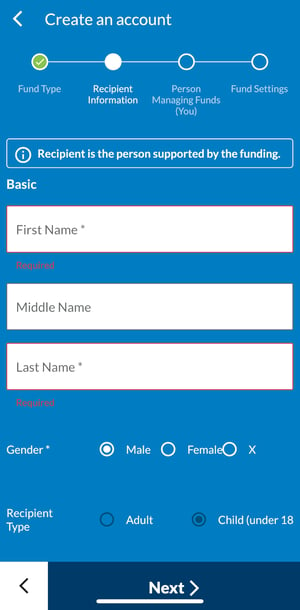
When all of the information is completed, click the "Next" button found at the bottom of the page.
10. You will then be taken to a page where you are asked to enter the information for your Person Managing Funds. The Person Managing Funds is you - the person (e.g., Parent/Primary Caregiver) who manages the funds on behalf of the Recipient.
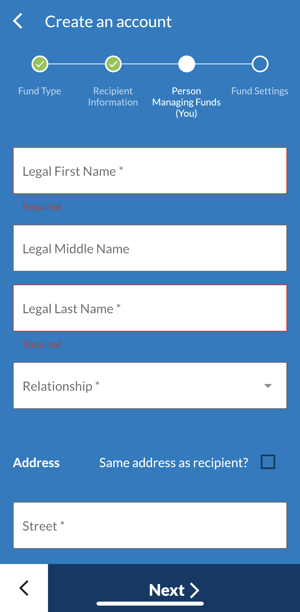
When all of the information is completed, click the "Next" button found at the bottom of the page.
11. The final step in account creation is adding your Fund Settings. Items marked with an '*' are required. If you are unsure of your approved or remaining Self-Administered Passport funding for the fiscal year, please contact your Ministry Regional Office:
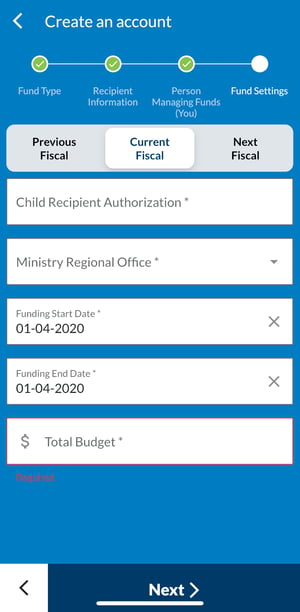
When all of the information is completed, click the "Next" button found at the bottom of the page.
Congratulations! You have officially set up your MyDirectPlan account! 😊
Still need help?
Please email us at support@mydirectplan.com so that our support team can assist you.
