For AI expenses, the MyDirectPlan application allows users to Reset the manually updated expense fields and revert to the original AI-generated data. Learn how to do so with this quick guide:
- Begin by successfully attaching the receipt for AI processing.
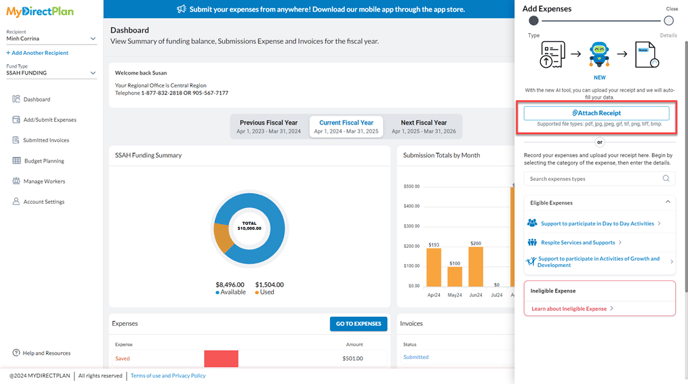
- The MyDirectPlan AI will then extract potentially relevant information from the receipt.
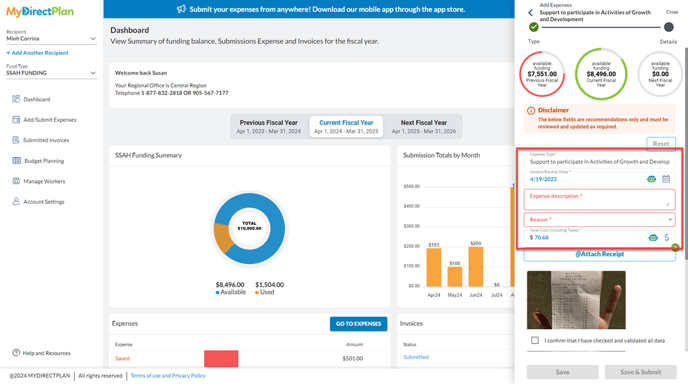
- As you manually make changes or updates to AI-generated data in your expense fields, the Reset button becomes active. This signals that you have the option to revert to the original AI-generated information or data.
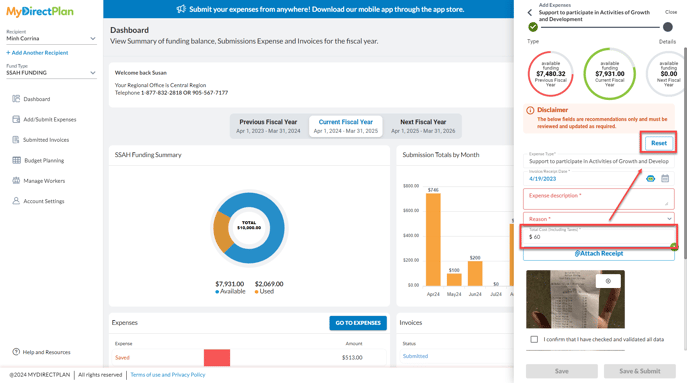
- Click on the active Reset button to begin the reset process. Before proceeding, the MyDirectPlan application will prompt you to confirm your decision, ensuring that you are intentionally reverting to the original AI-generated data.
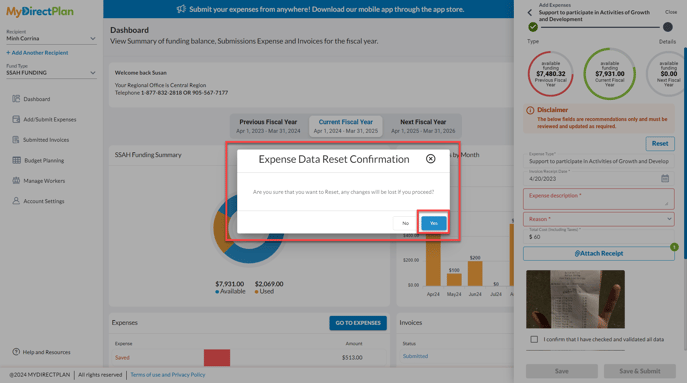
- Once you have confirmed your action, the manually updated fields will be reset to AI-generated data.
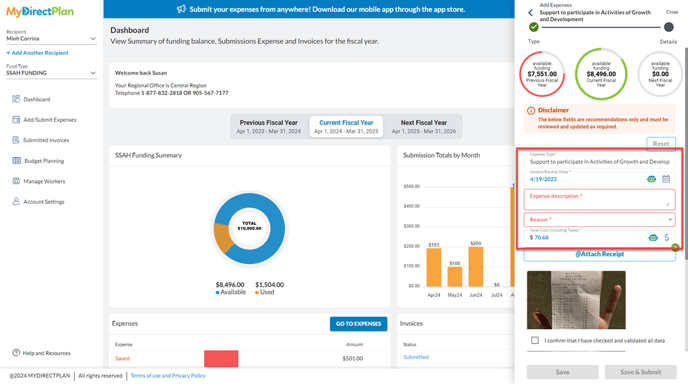
It's important to note that the Reset button is only available during the Add Expense process and is not applicable while editing an existing expense.
Still need help?
Please email us at support@mydirectplan.com so that our support team can assist you.
