Managing Historic Expenses in MyDirectPlan is a seamless process that enables you to easily access your submissions made before you start using the MyDirectPlan application.
Please note that historical expenses can only be added to your account by your Supervisor after you have successfully registered with MyDirectPlan. As an RI user, you will only be able to view these expenses.
Here is a step-by-step guide on how to access and view your historic expenses:
-
To access your historic expenses, log in to your MyDirectPlan account and go to the "Add/Submit Expenses" section in the menu on the left-hand side.
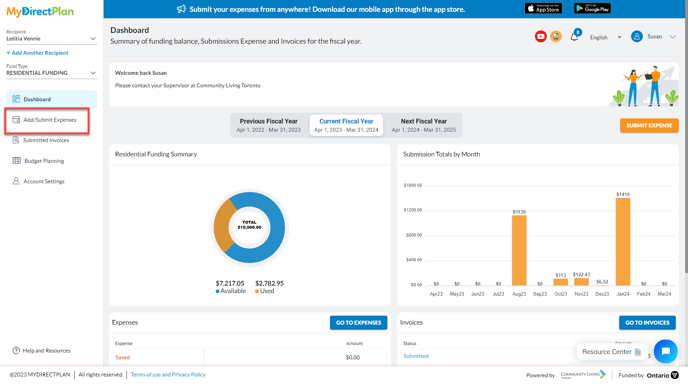
-
To easily filter your historic expenses in this section, you can utilize the Filter by Status option in the filter bar. By doing so, you will be able to effortlessly view the historical expenses that have been added to your account by your supervisor.
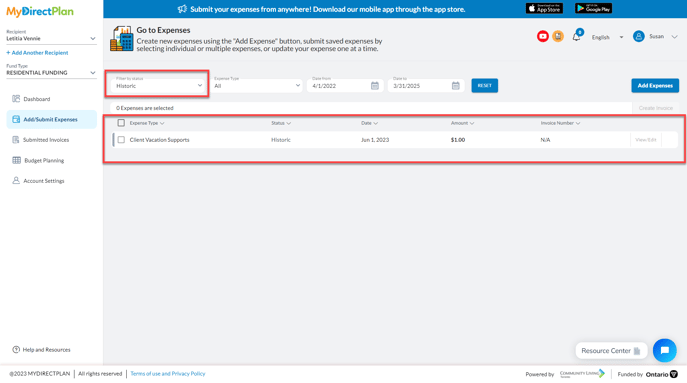
It's important to note that you cannot edit your historical expenses. If you have any questions or need assistance with a historic expense entry, please reach out to your Supervisor/Facilitator or contact the MyDirectPlan support team.
Still need help?
Please email us at support@mydirectplan.com so that our support team can assist you.
