If you are registered as the Recipient, you may add a Person Managing Funds (PMF) onto your profile. This user can access the account with their email address and password. The Person Managing Funds can perform the same actions as the Recipient including managing and updating profiles, adding and submitting expenses, reviewing invoices, and viewing the Budget Plan. There is a maximum of 2 Person Managing Funds accounts for every profile.
To invite the Person Managing Funds:
- Sign in to your MyDirectPlan account.
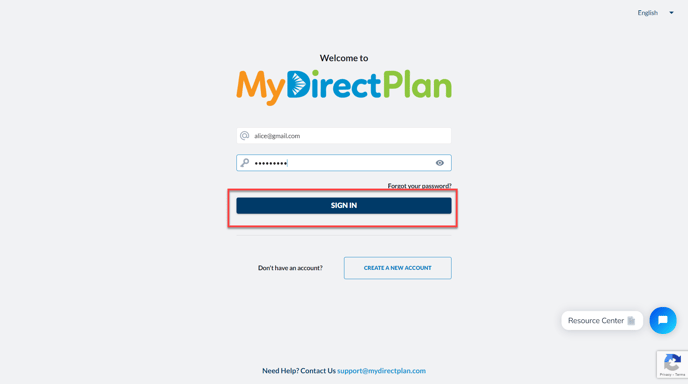
- Click on Account Settings from the left-hand side menu.
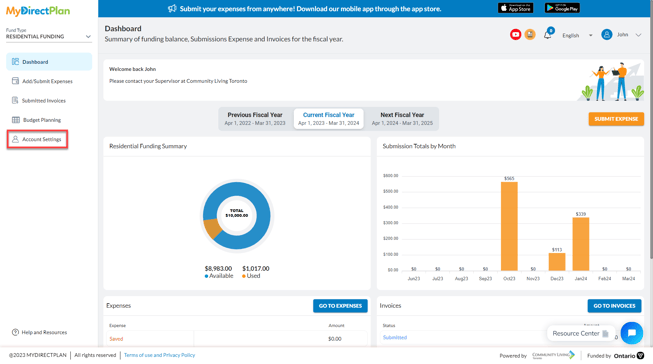
- From the account settings, click on the My Profile section.

- Click on the Person Managing Funds 1 (or 2) tab.
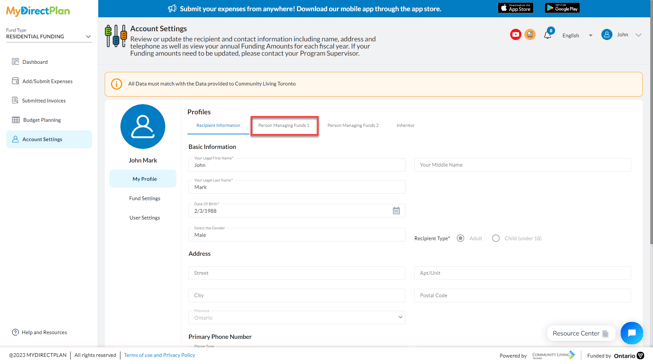
- Enter the full name and email address of the Person Managing Funds. Click the Invite button.
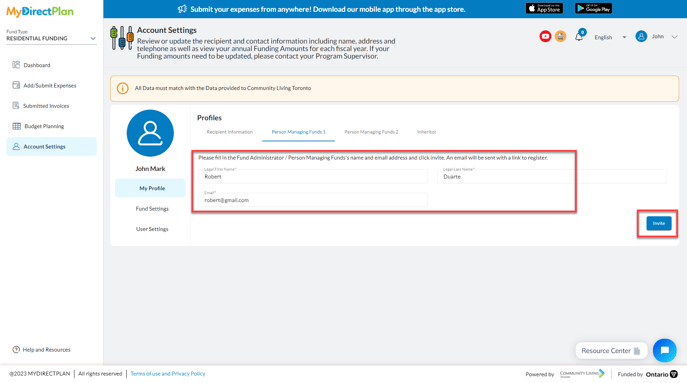
- An email invitation will be sent to the user prompting them to register and create their account.
To activate the optional second Person Managing Funds, go to the Person Managing Funds 2 tab and repeat the above steps. An email will be sent to the second Person Managing Funds to register.
Please note, if you are a Person Managing Funds # 1 who is managing multiple Recipients, then Person Managing Funds # 2 must be invited for each Recipient to manage them.
Still need help?
Please email us at support@mydirectplan.com so that our support team can assist you.
