MyDirectPlan introduces a seamless way to identify whether the information or data in your expense fields is AI-generated or manually filled. Here is a guide to help you differentiate between the two:
- Begin by successfully attaching the receipt for AI processing.
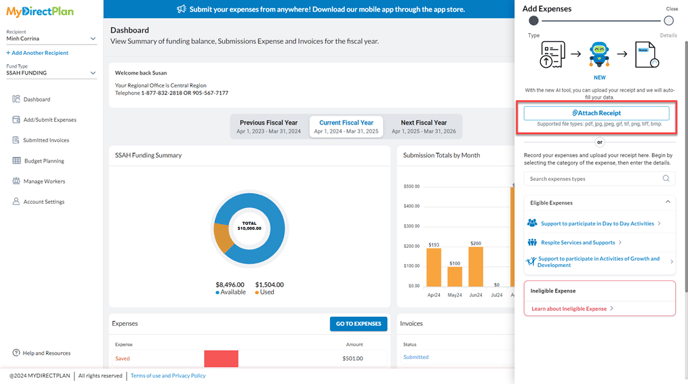
- The MyDirectPlan AI will then extract potentially relevant information from the receipt.
- Once the AI has processed the receipt and extracted the information from the receipt, it will auto-populate your expense form with it.
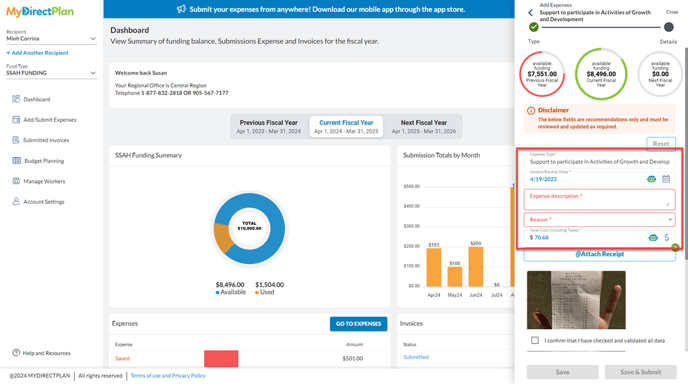
- Look for the distinctive AI-bot icon as shown in the image below, next to the expense fields. This icon signifies that the information in these fields has been automatically generated by the AI.
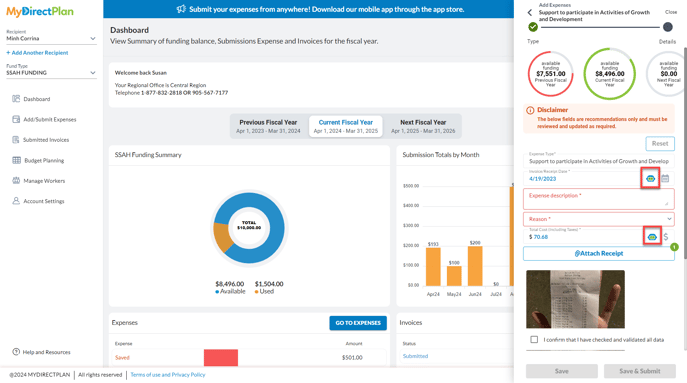
- For manually filled or updated expense fields, you won't find the AI-bot icon. This absence of this icon indicates that these entries have been manually entered or updated by the user.
- In case you decide to manually update an AI-generated field, take note that the AI-bot icon will disappear from that specific field. It indicates that you have made manual adjustments/updates to the originally AI-extracted information.
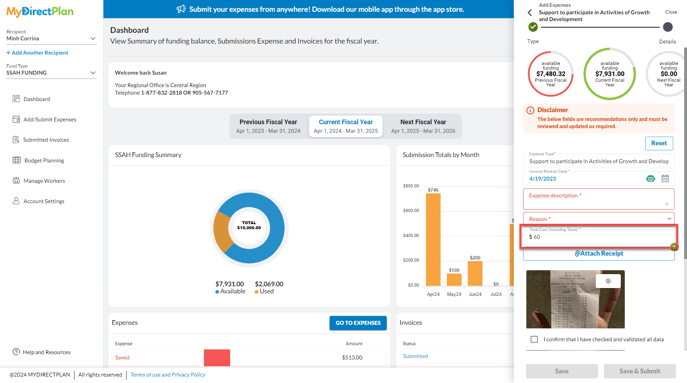
By keeping these tips in mind, you can effortlessly discern between AI-generated, manually filled, or updated expense fields in the MyDirectPlan application. The purpose of this feature is to ensure transparency while adding your AI expenses.
Please note, that you can only identify AI-generated expense fields while adding the expense. It won’t be applicable for editing or viewing the expense form after saving or submitting an expense.
Still need help?
Please email us at support@mydirectplan.com so that our support team can assist you.
