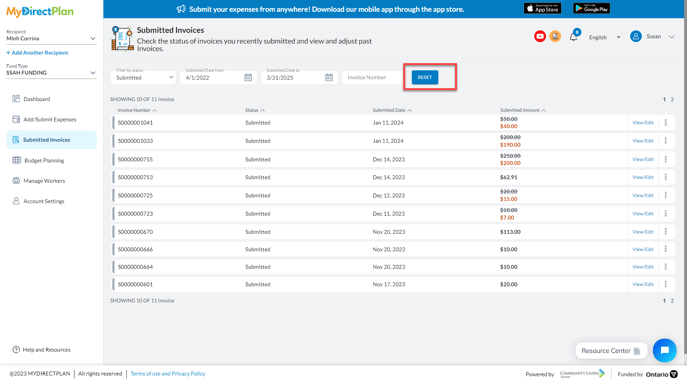MyDirectPlan offers a user-friendly interface that allows you to filter your invoices easily.
Here is a guide to help you filter your Invoice:
- Filtering by Status:
-
- Click on the Submitted Invoices section from the left-hand side menu.
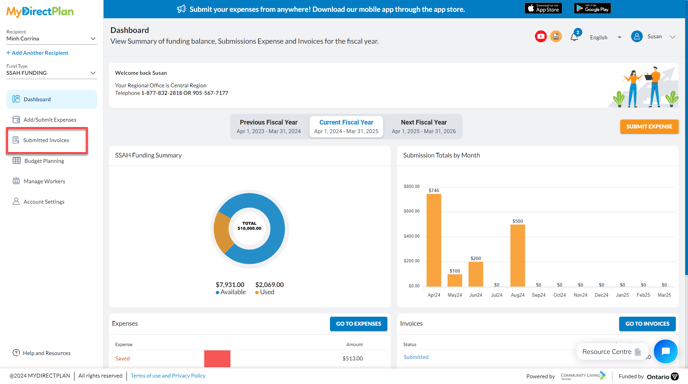
- In the Submitted Invoices section, locate the "Filter by Status", placed horizontally along with other filters.
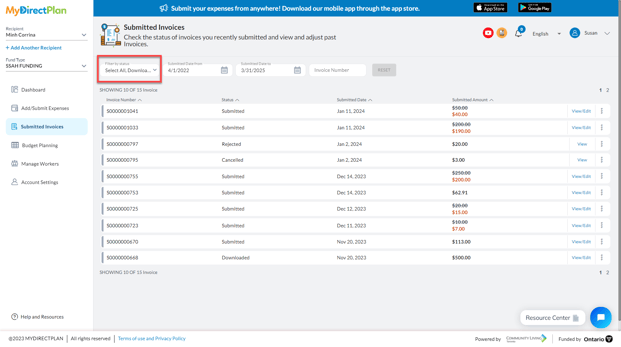
- Choose the desired status from the available options and your invoices will be filtered based on the selected status, providing a clear overview.
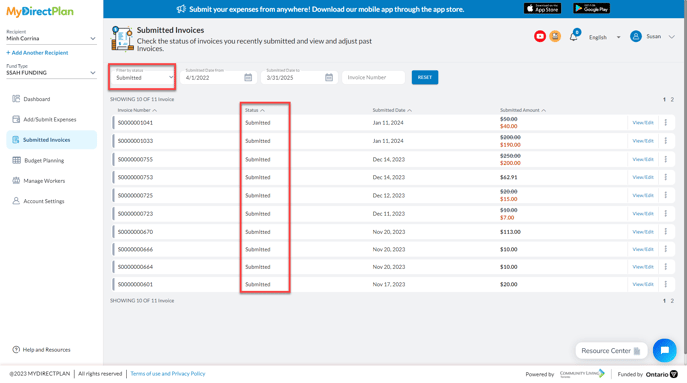
- Click on the Submitted Invoices section from the left-hand side menu.
- Filtering by Date Range:
-
- Click on the Submitted Invoices section from the left-hand side menu.
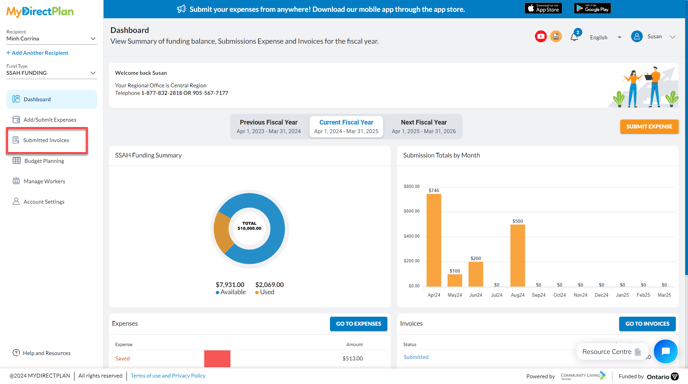
- In the Submitted Invoices section, locate the “Date Range" filter, placed horizontally along with other filters.
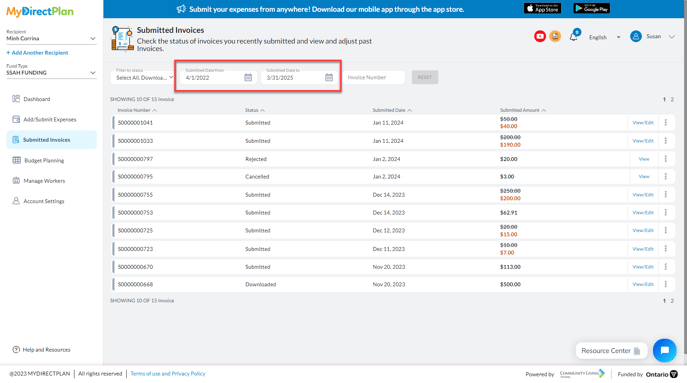
- Choose the desired date range to filter your invoices accordingly.
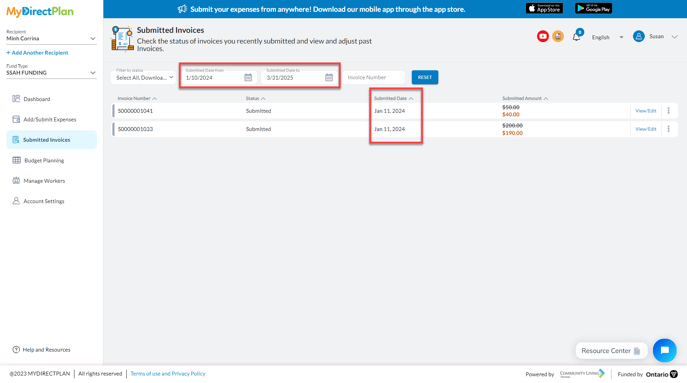
- Click on the Submitted Invoices section from the left-hand side menu.
- Filtering by Invoice Number:
-
- Click on the Submitted Invoices section from the left-hand side menu.
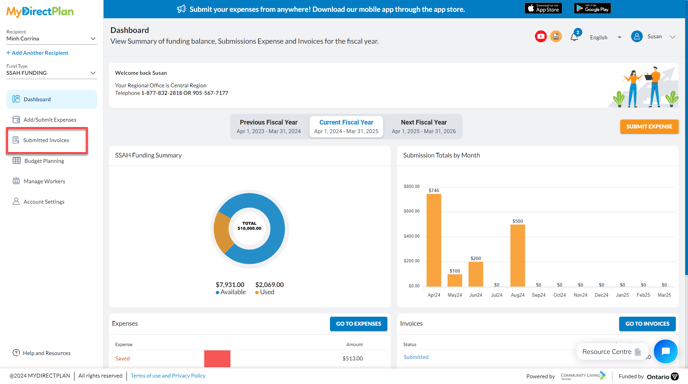
- In the Submitted Invoices section, locate the filter by “Invoice Number”, placed horizontally along with other filters.
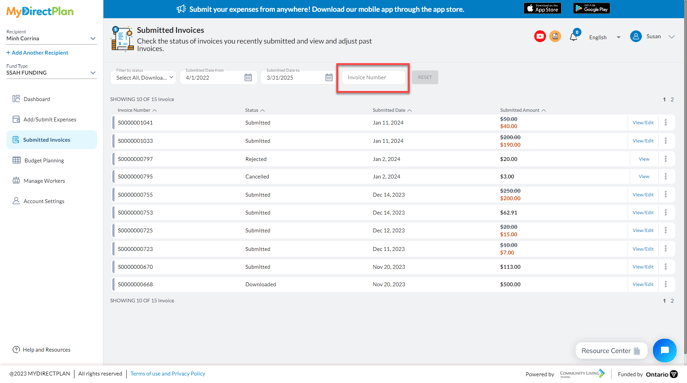
- Type the invoice number which you want to search and your invoice will be displayed based on the entered invoice number.
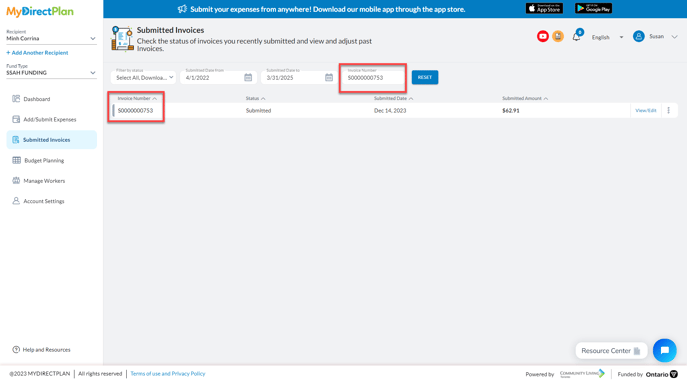
- Click on the Submitted Invoices section from the left-hand side menu.
To reset the selected filters, you can simply click on the Reset button, as shown in the image below:
Still need help?
Please email us at support@mydirectplan.com so that our support team can assist you.