If you have more than one Payee on file with your Passport Agency, you can add additional Payees in the Account Settings section of your account. Users that have more than one Payee are given the option to select which Payee will appear on their Passport ONE Purchase of Service Invoice form. This selection is made every time you submit an invoice to the Payment Processing Office.
Please note: Only one Payee can be on a single invoice submission.
To Register the Payee:
If you have a new Payee, please complete and submit the form below to your local Passport Agency for processing:
To Add Payee, follow the below steps:
- Sign in to your MyDirectPlan account.
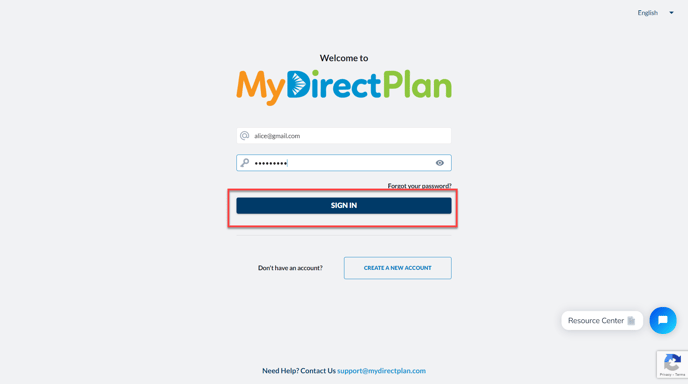
- Navigate to the Account Settings section from the left-hand side menu.

- Select My Profile from the account-settings menu.

- Select the Payees tab and click on Add Another Payee button.

- Fill in all the required fields and click on the Save button.

- The additional Payee will be added to your list and the Payment Processing Office will automatically verify their contact details.

Please continue to add as many Payees as you have on record with your Passport Agency.
Please note: If any of your Contacts are not verified, please contact your Passport Agency to ensure you have the identical name and address details as they have recorded.
Still need help?
Please email us at support@mydirectplan.com so that our support team can assist you.
