MyDirectPlan application now enables the SSAH Fund Administrator to add the adjusted amount manually. This ensures the platform maintains real-time and accurate financial records. Here's a guide on how to enter and adjust your SSAH funding amounts:
- Sign in to your MyDirectPlan account.
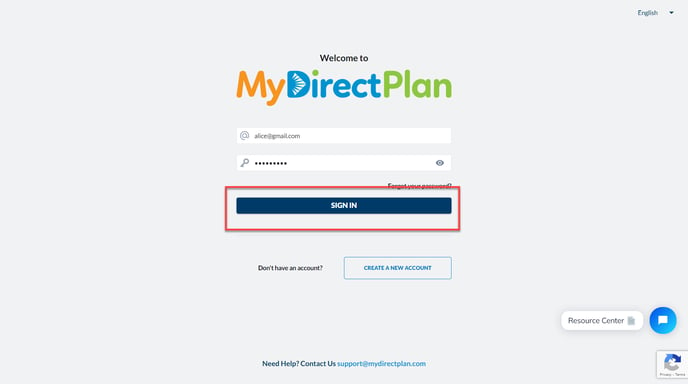
- Select the SSAH recipient from the left-side navigation bar.
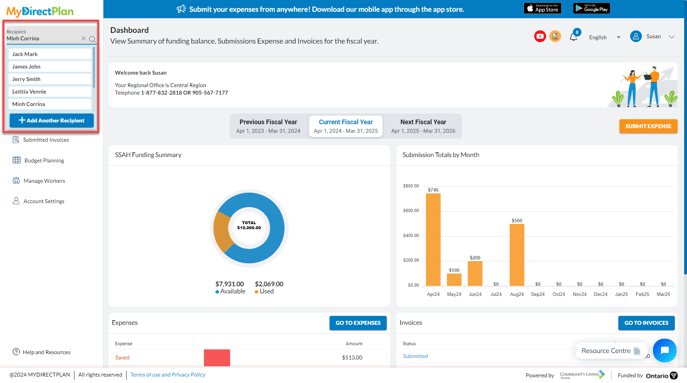
- Navigate to the Submitted Invoices section from the left-hand side menu.

- Locate the Invoice for which you want to add the adjusted amount for the submitted expenses.
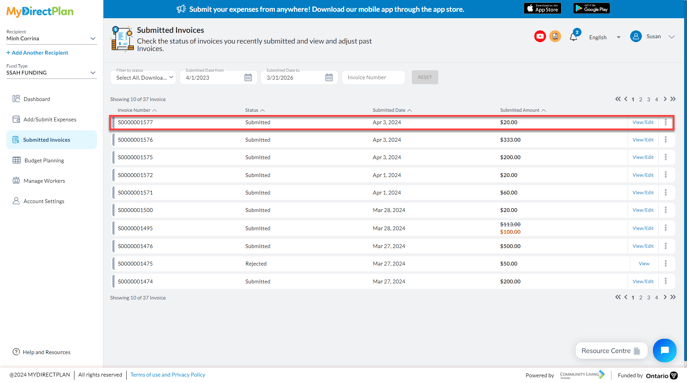
- Click on the View/Edit option placed along the invoice.
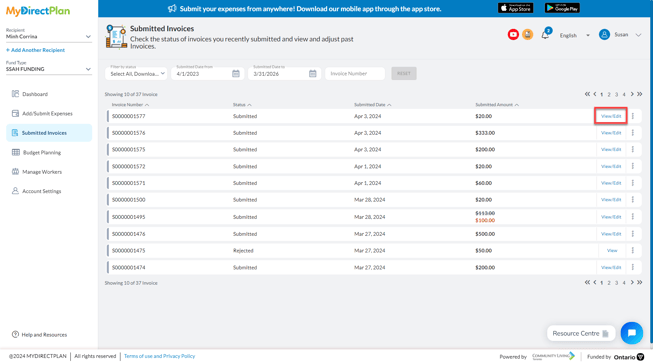
- The application will take you to the detail screen of that submitted invoice.
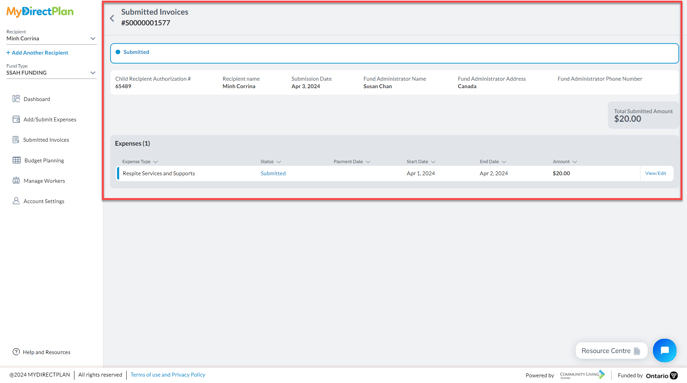
- Click on the View/Edit option placed along the submitted expense.
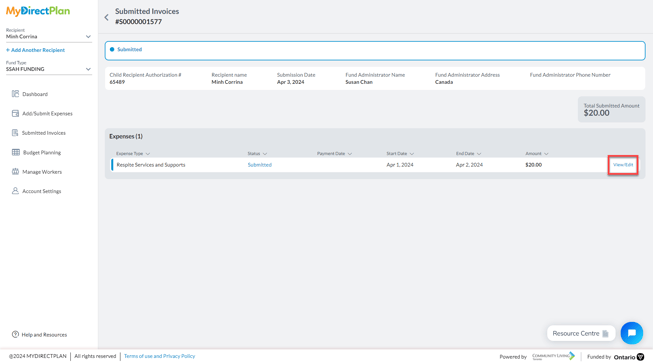
- Edit expense side menu will open from where spot the “Adjusted Total Cost” field.
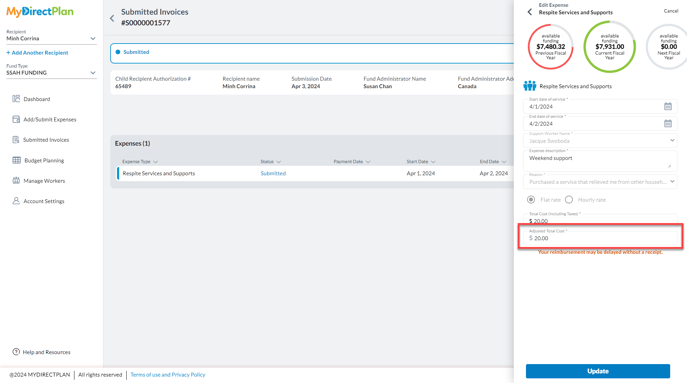
- Input the adjusted amount by your Regional Office in the “Adjusted Total Cost” field. Please note that you can adjust these amounts multiple times as needed. After adding the adjusted amount click on the Update button.
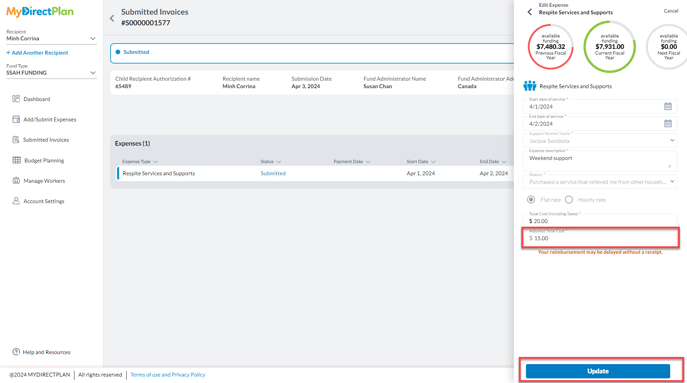
- You can see that the amount on your invoice detail view is adjusted by striking out the originally submitted amount and displaying the adjusted amount. The Total Adjusted Amount can also be viewed in the invoice detail screen.
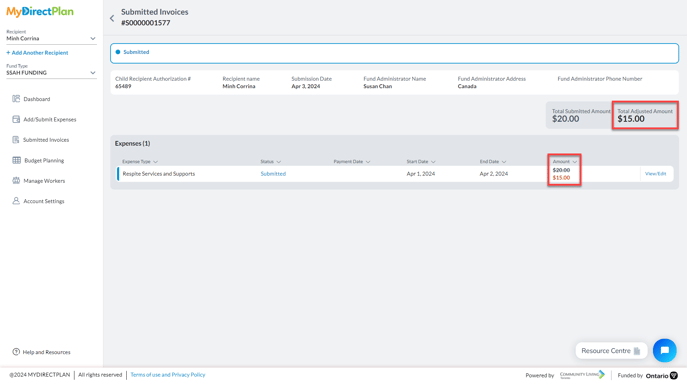
These adjustments will replace the submitted amounts in the dashboard calculations for used and remaining funds. Verify the MyDirectPlan dashboard to ensure the adjusted amounts are accurately reflected in the calculations.
Still need help?
Please email us at support@mydirectplan.com so that our support team can assist you.
