Support Worker accounts allow the workers to verify their days worked, hours and rate/total amounts of the expense being claimed for SSAH funding.
To approve or reject your provided support hours, you must view the expenses in "Pending" status.
To do so follow the below steps:
- Login to your MyDirectPlan worker's account.
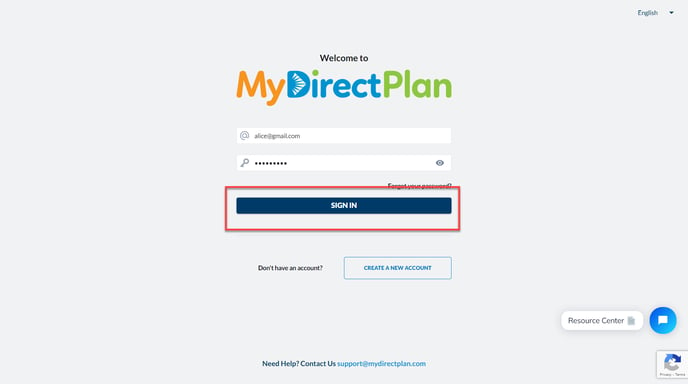
- Navigate to the "View/Approve Expenses" section from the left-side menu.

- You will be taken to the Worker Expenses section and find the pending expense from the list you want to approve or reject. Click on the "View" option.
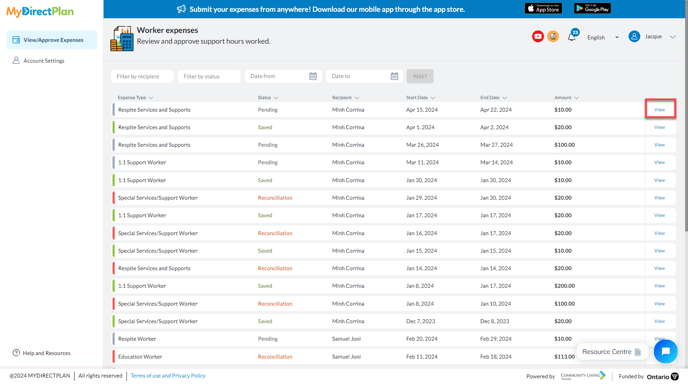
- You will be taken to the details of the expense.
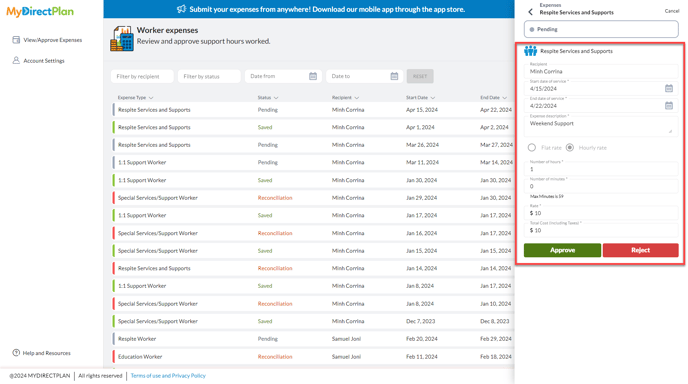
- Review and Approve or Reject the expense details by following the below steps:
- Approve Expenses:
- If all the details are accurate, click the "Approve" button.
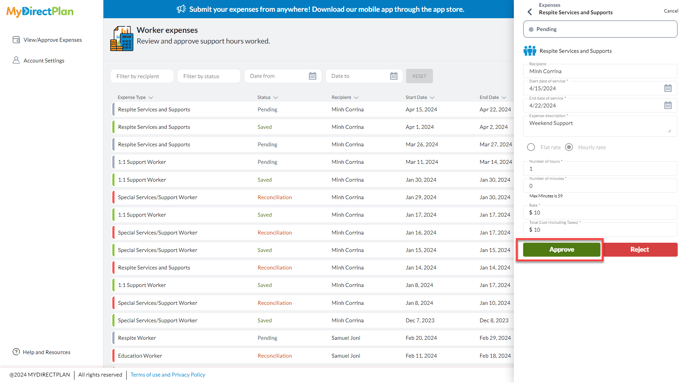
- Provide your electronic signature by checking the acknowledgment.
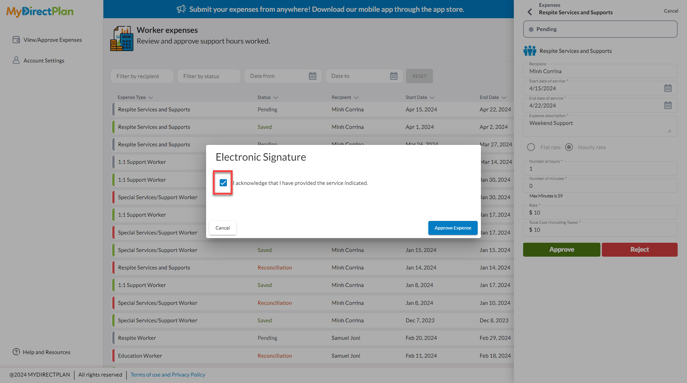
- Click on the "Approve Expenses" button and your support hours will be approved.
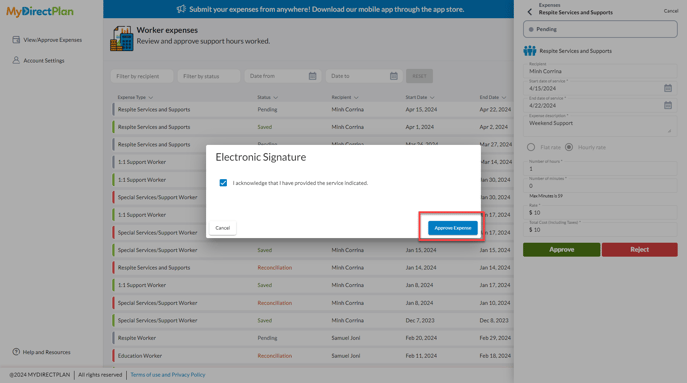
- Once you have approved the expense its status will change from Pending to Saved.
- If all the details are accurate, click the "Approve" button.
- Approve Expenses:
-
- Reject Expenses:
- If the details are inaccurate then click on the "Reject" button.
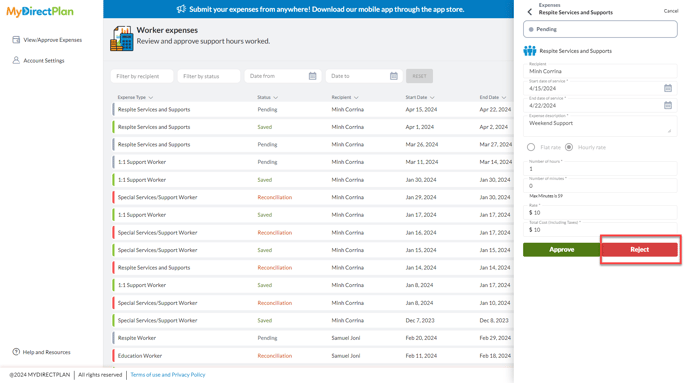
- Provide your reason for rejecting the expense and click on the "Reject" button.
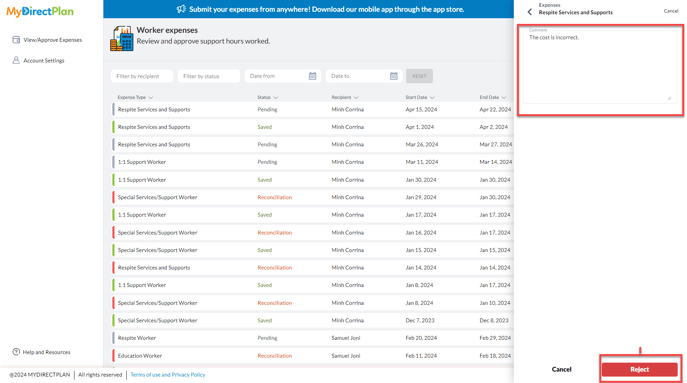
- Once you have rejected the expense its status will change from Pending to Reconciliation.
- If the details are inaccurate then click on the "Reject" button.
- Reject Expenses:
Still need help?
Please email us at support@mydirectplan.com so that our support team can assist you.
