- Knowledge Base
- Expense Management Tool for Agency Users
Expense Management - Submit Expenses - Scanned Copy of Invoice Page Attached
- Login to the MDP Expense Management application.
- Click on Manage Expenses.
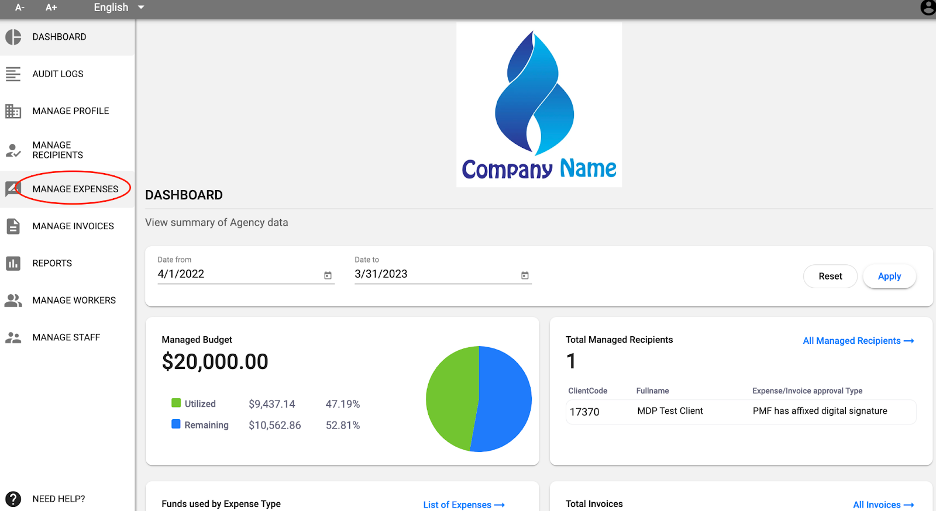
- You will see a list of the expenses you have added. Click on the checkbox(es) beside the expense you wish to submit.
- Click on Submit Expense.
Note: This invoice will be pending the scanned copy and will not be submitted until the below steps are completed.
- Click on Manage Invoices on the left hand side.
-
Select the invoice created on Step 4.
-
Download the cover page.
-
Have the PMF sign the cover page.
-
Go back to the Manage Invoices section to upload the signed cover page.
-
Click on Submit to send to P1 for processing.
Note: This invoice will be submitted to P1 with PSOIF, any attachments, and copy of scanned signed cover page uploaded by the Agency.
