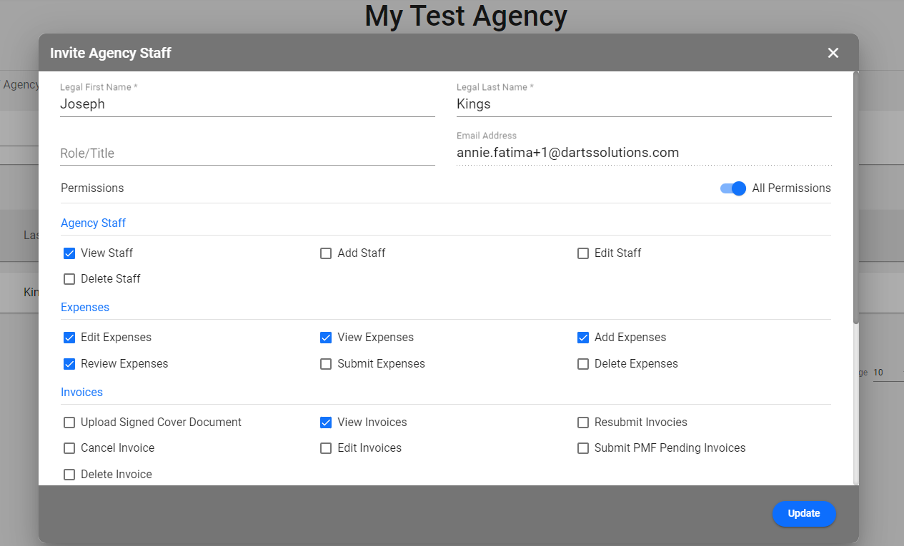- Knowledge Base
- Expense Management Tool for Agency Users
Expense Management - Manage/Update Staff
1. Sign in to your Expense Management account and click ‘Manage Staff’ on the left-hand side menu. You will see a list of staff that have been added. 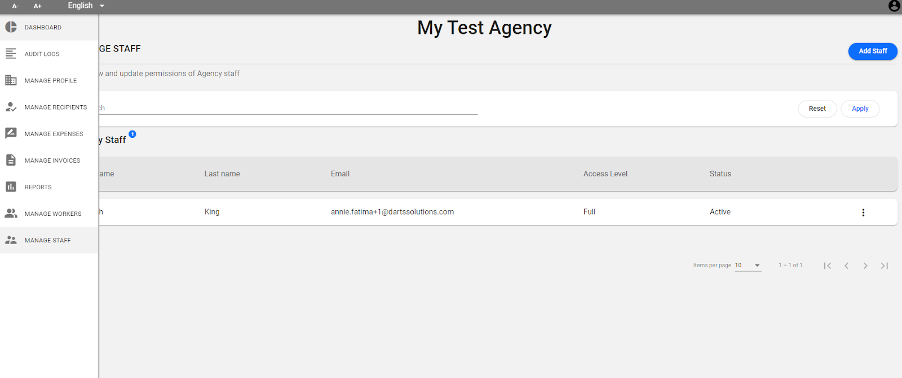
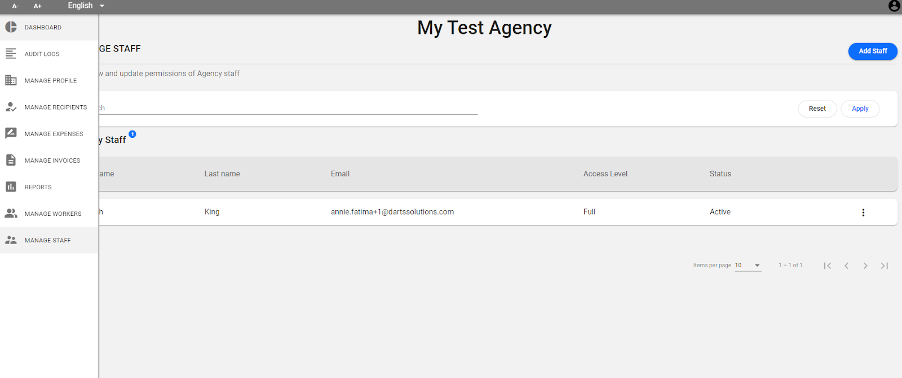
2. From the list of staff, click on the staff that you want to make updates to. A pop-up box will appear to show you the staff member's current information.
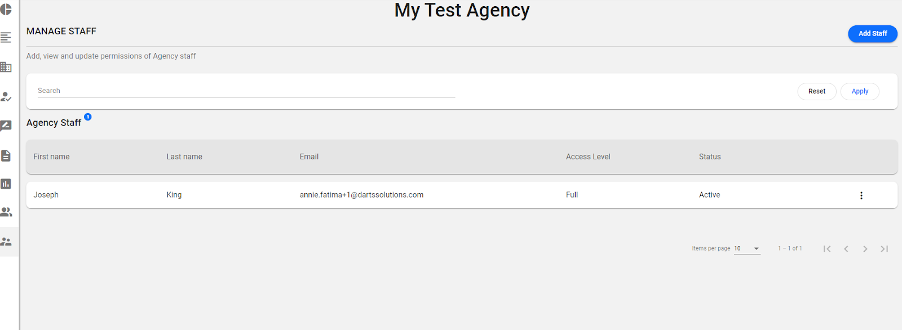
3. Update staff data and click on ‘Update’: