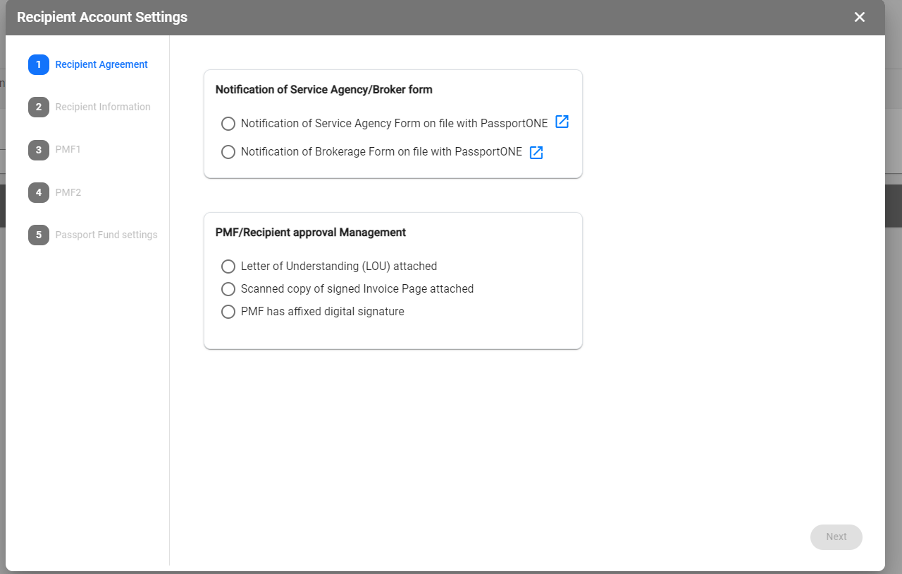- Knowledge Base
- Expense Management Tool for Agency Users
Expense Management - Add a Single Recipient
1. Sign in to your Expense Management account and click on ‘Manage Recipients’ on the left hand side menu.
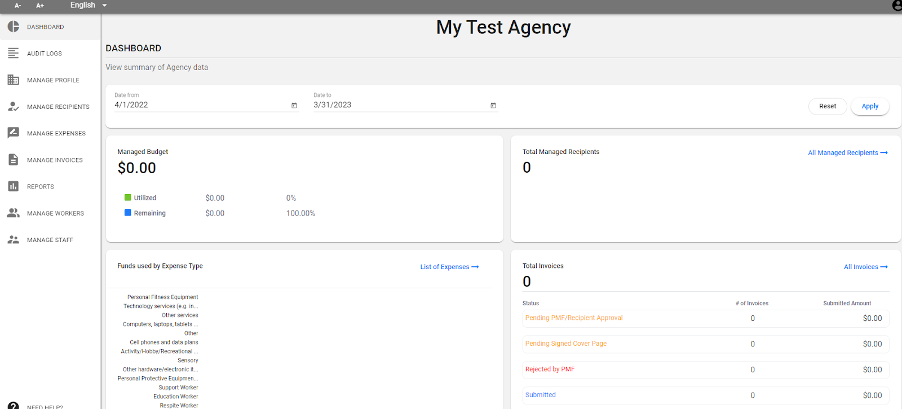
2. Click on ‘Add Recipient’ in the top right-hand corner. A pop up will appear for you to enter information about your recipient.
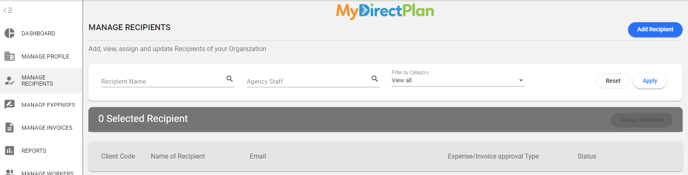
3. Follow the wizard to enter all information in the fields below. Mandatory fields are indicated by asterisks. Note there are 5 sections in this process. The PMF1 and PMF2 sections listed on the wizard are optional if you are selecting 'Letter of Understanding' or 'Scanned copy of signed Invoice Page'.